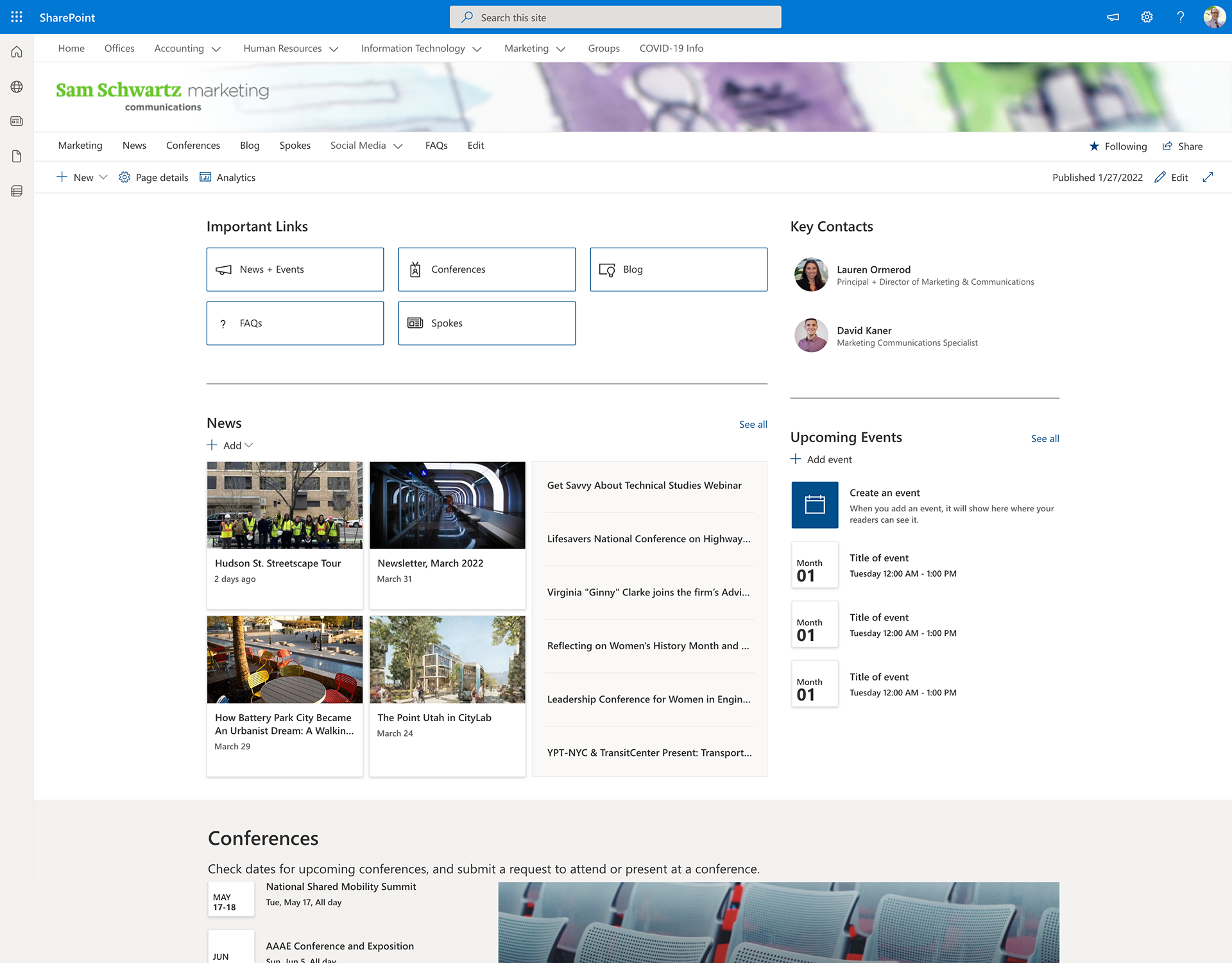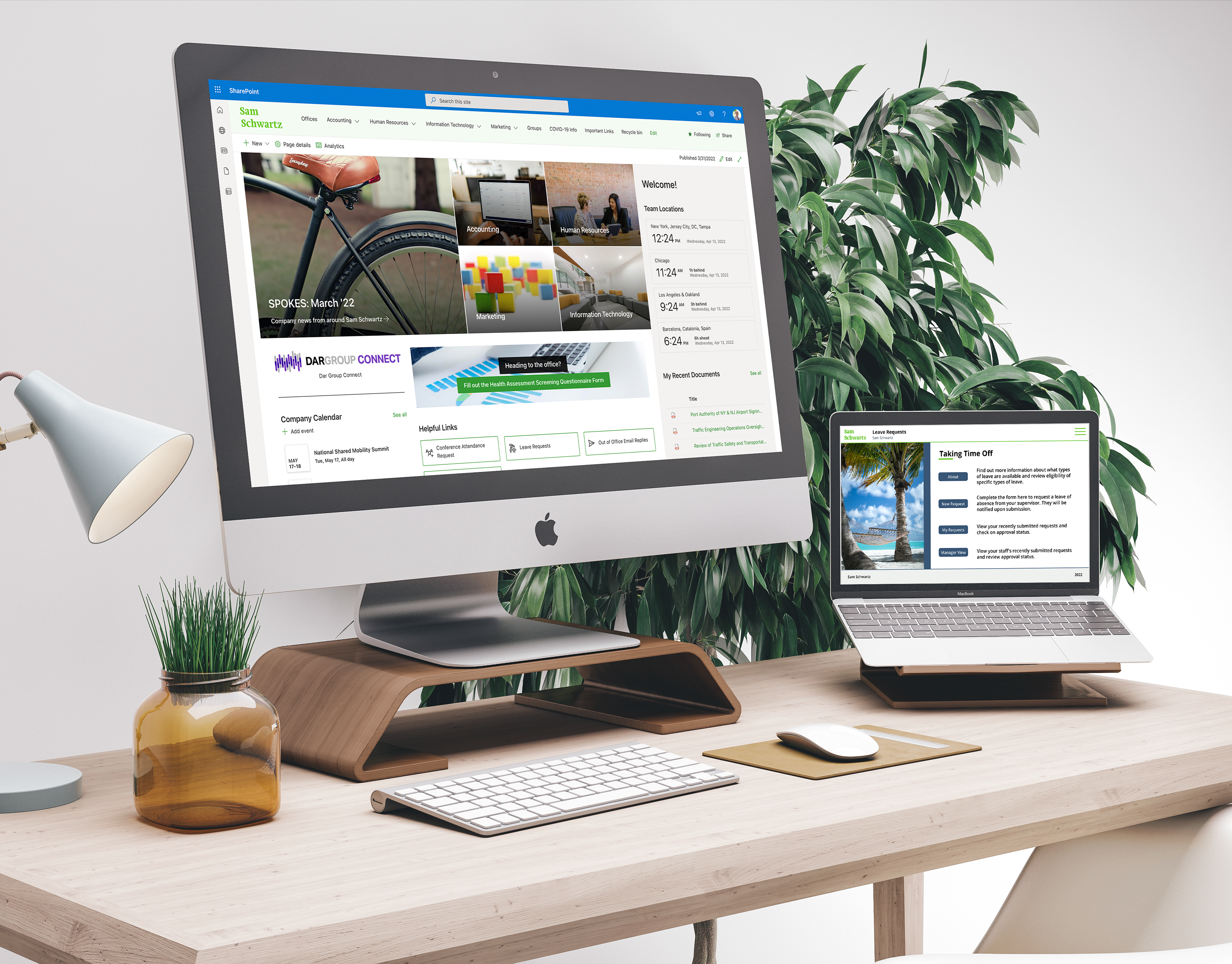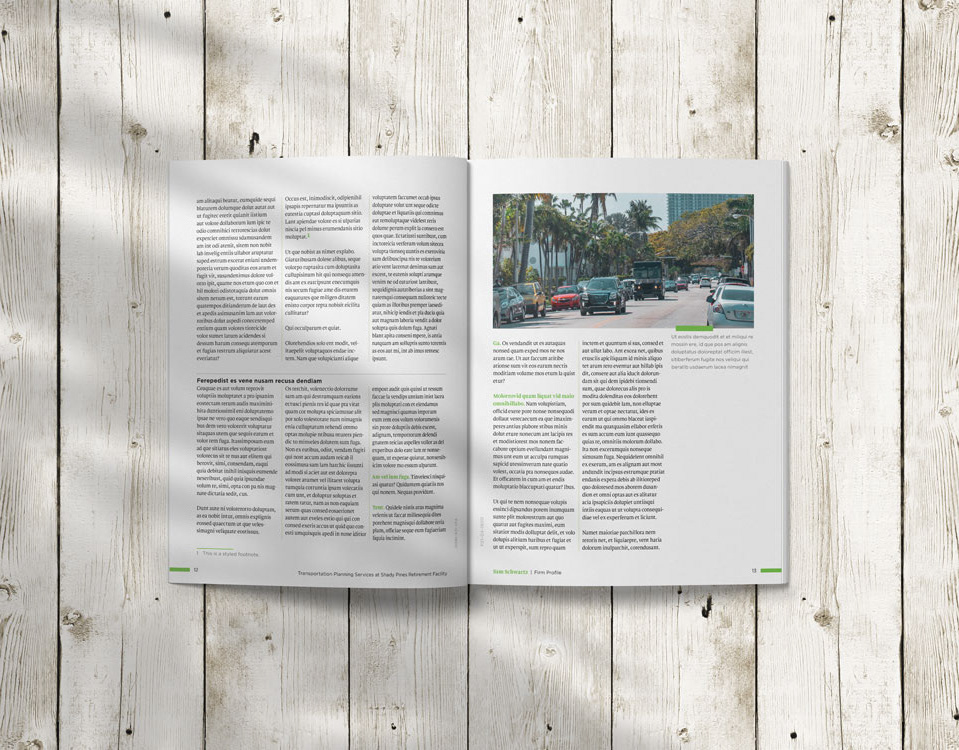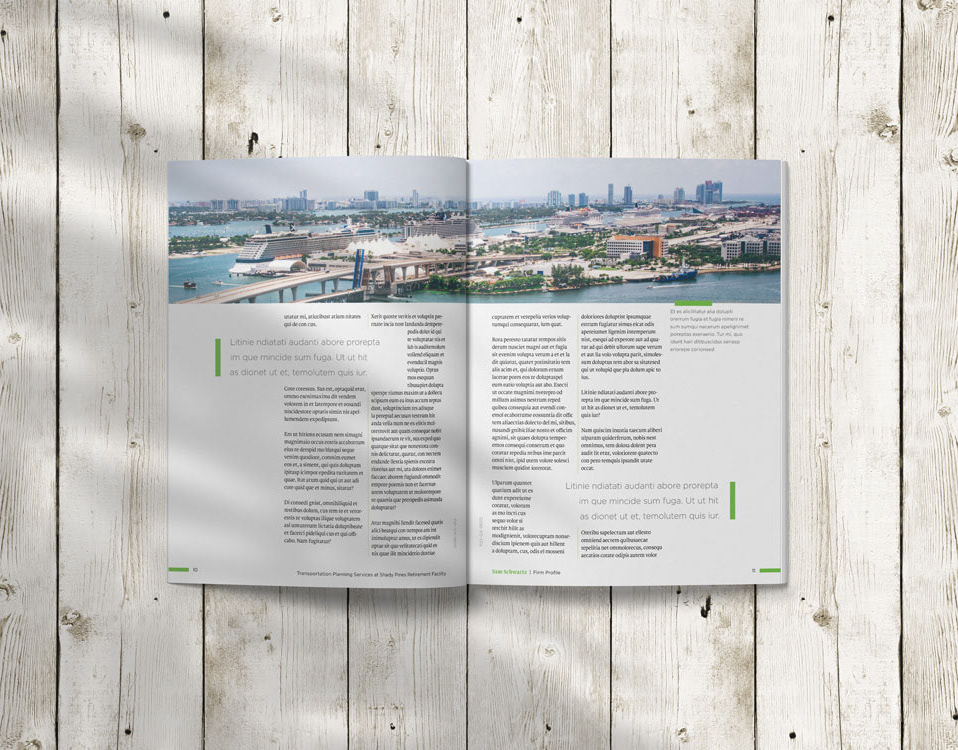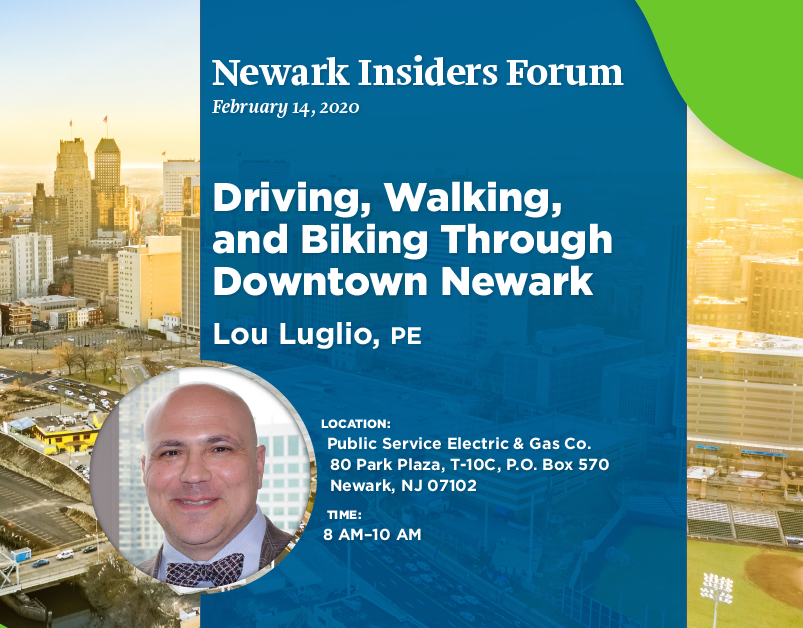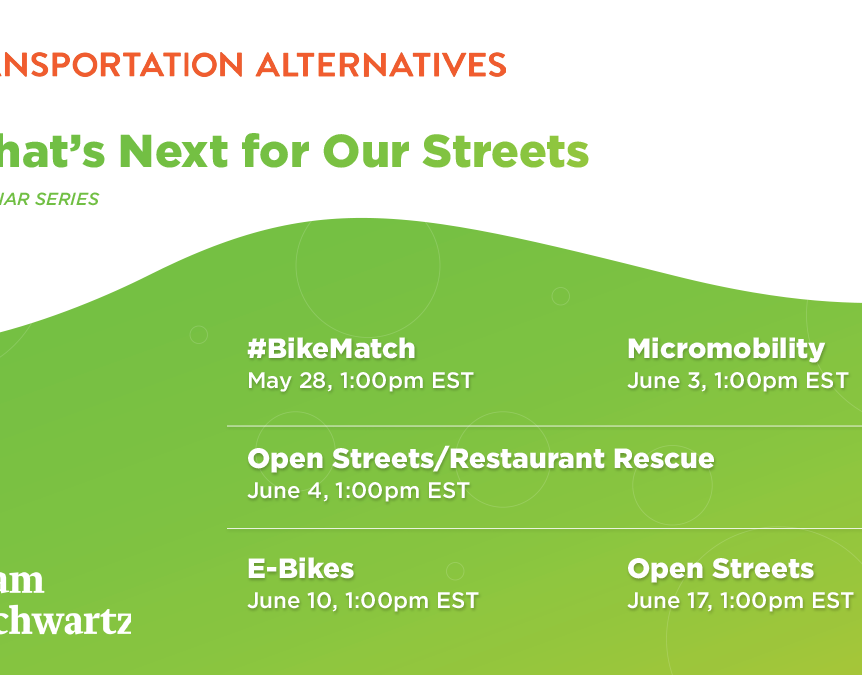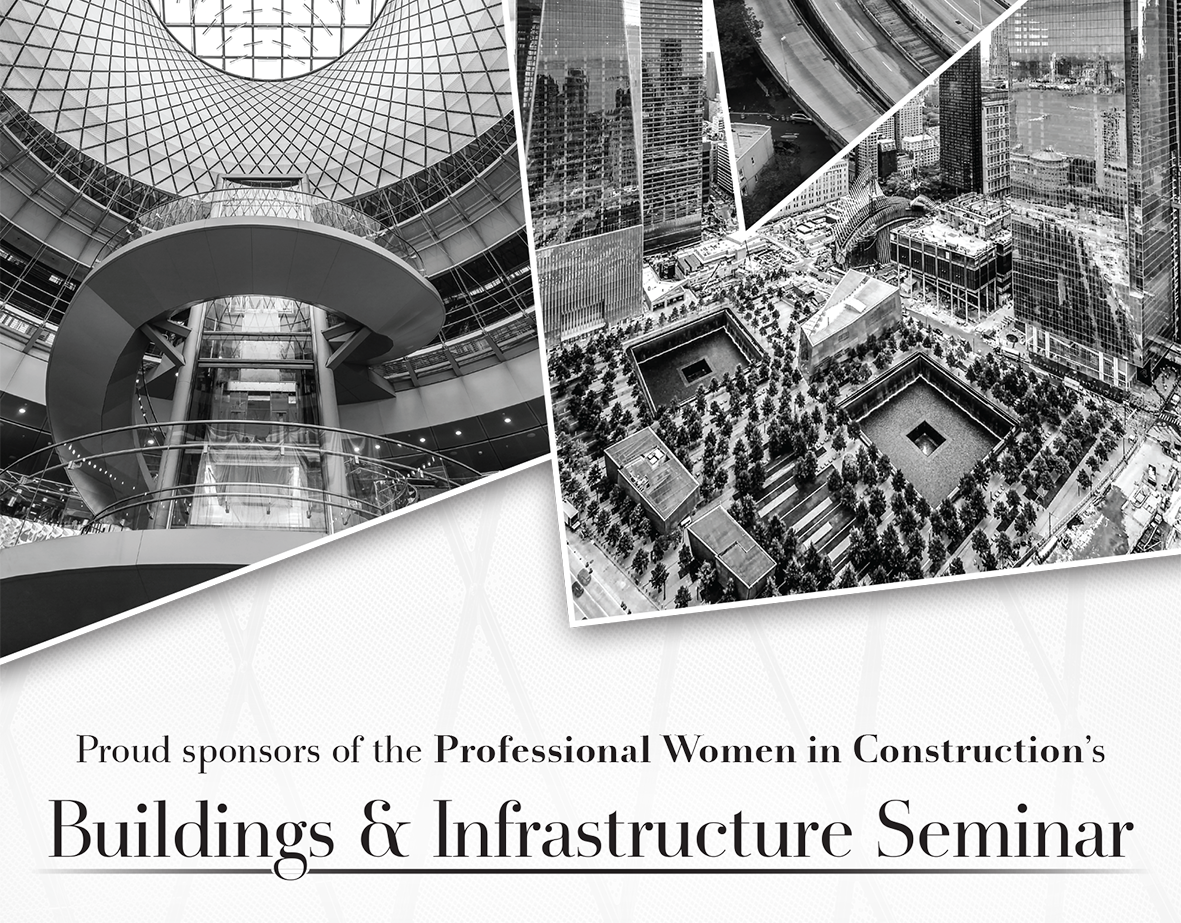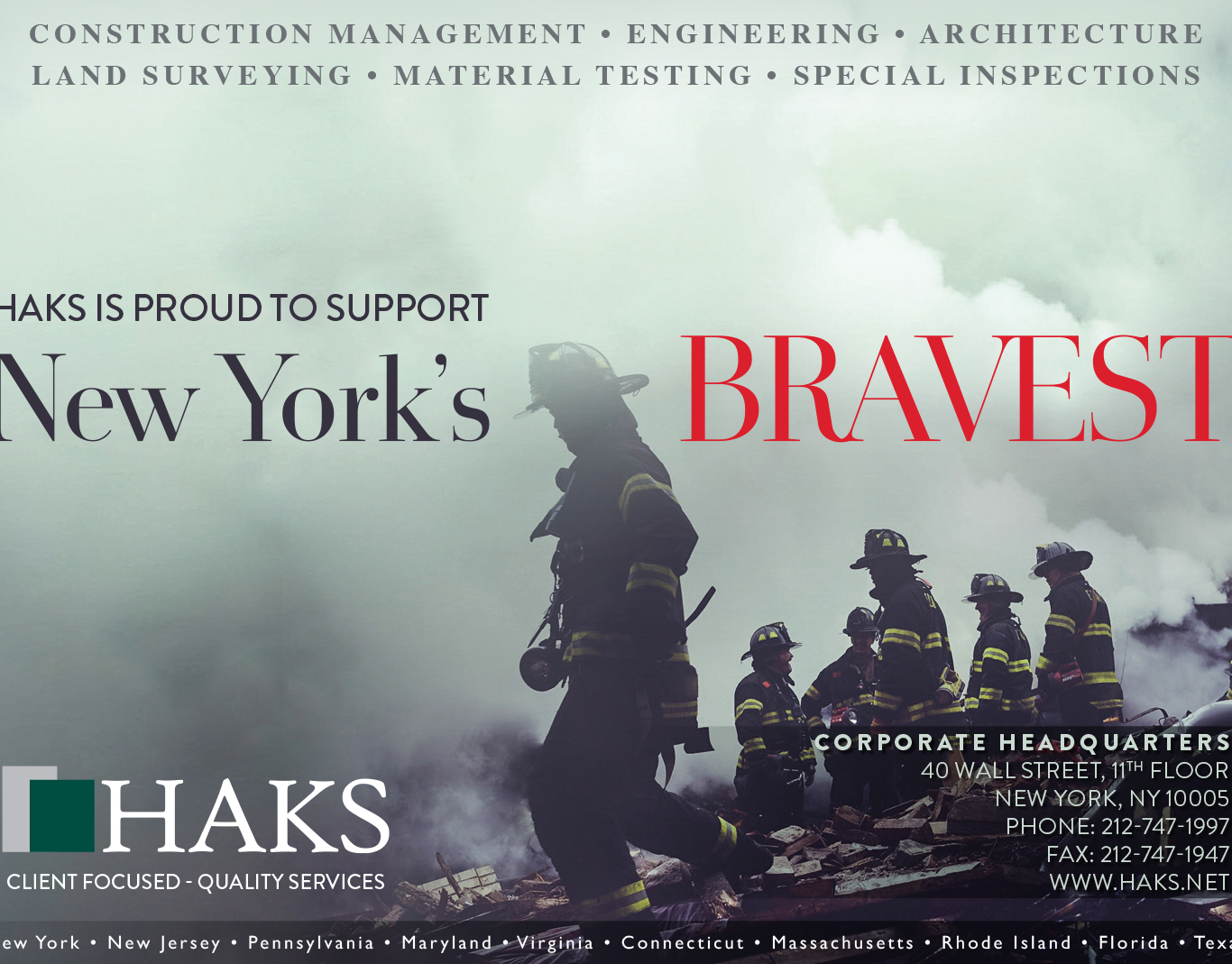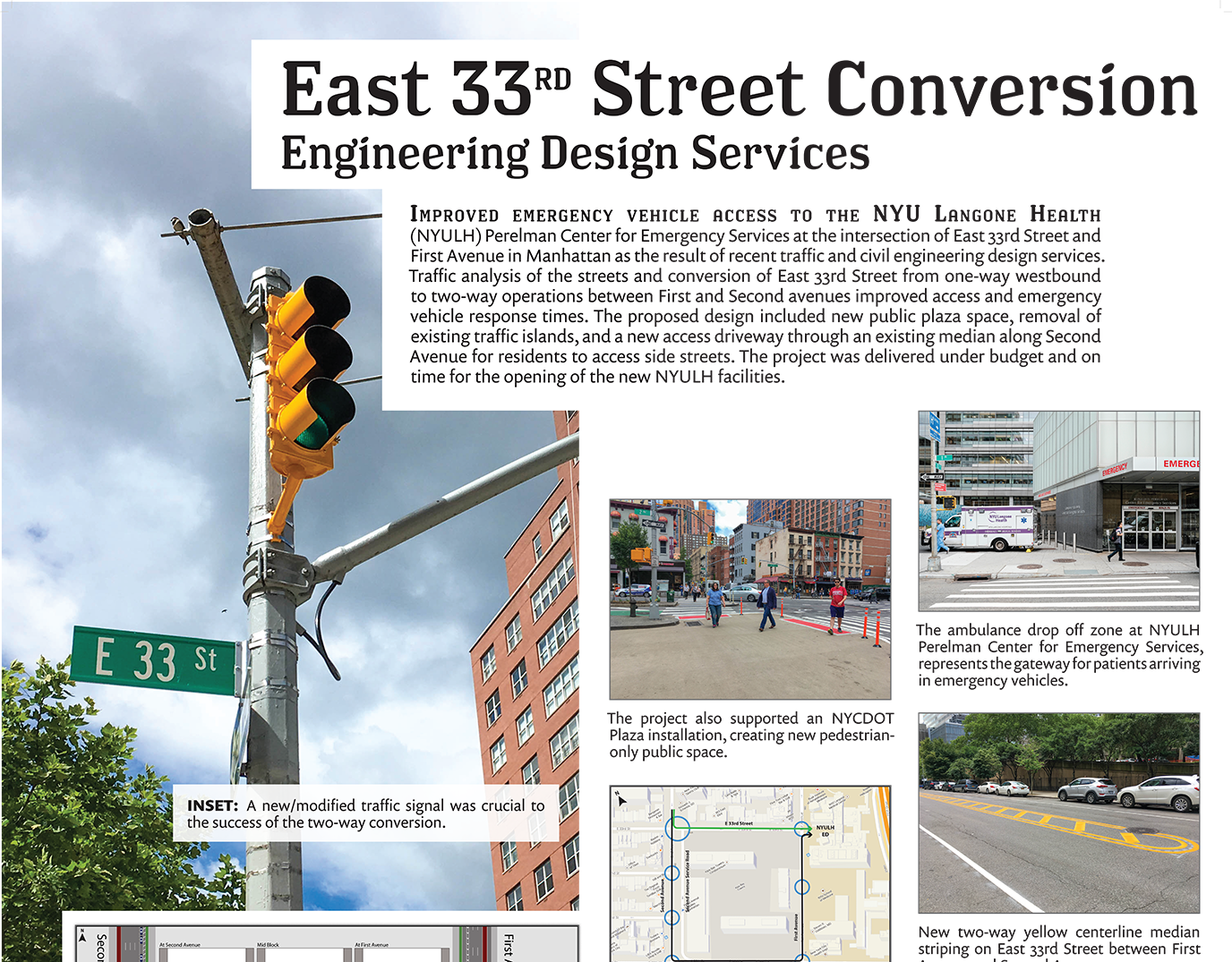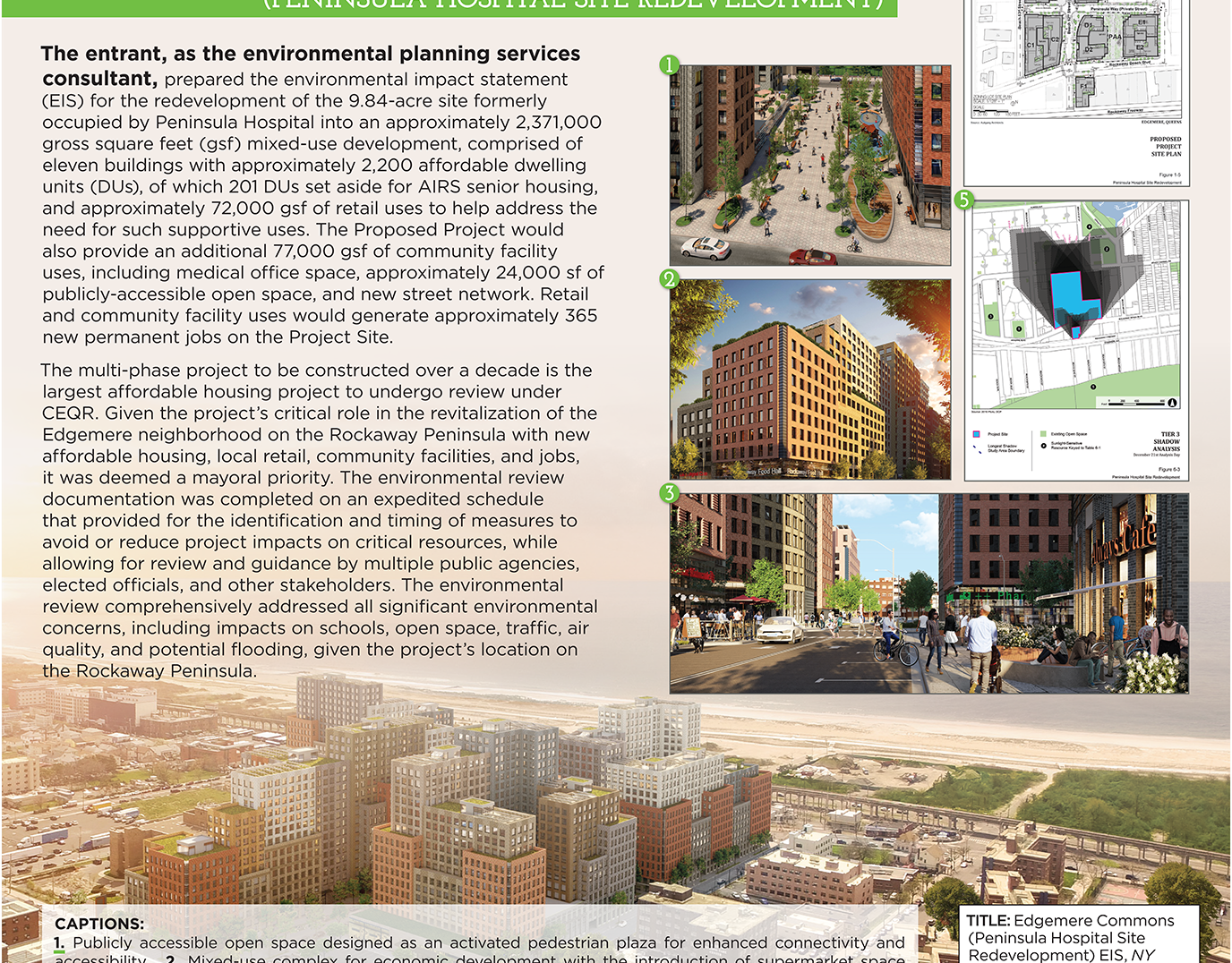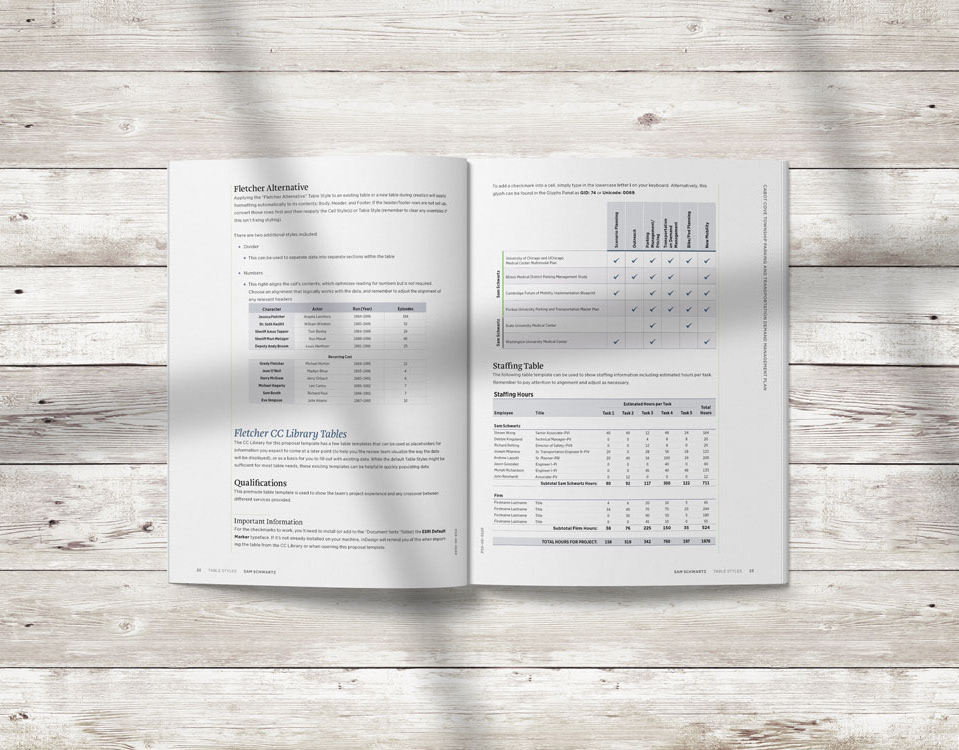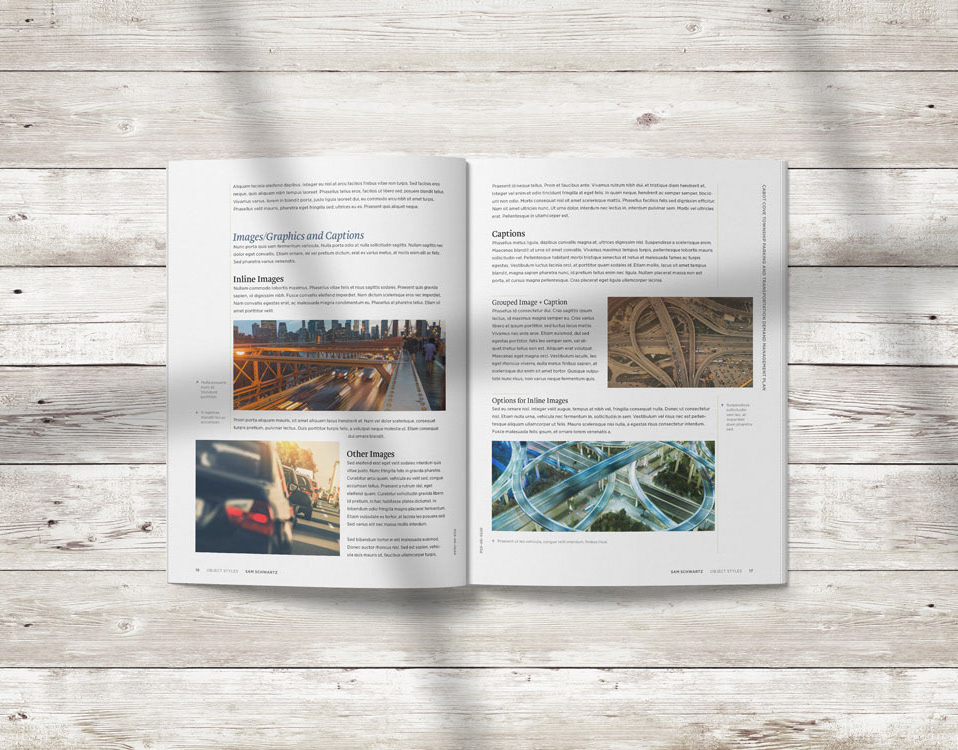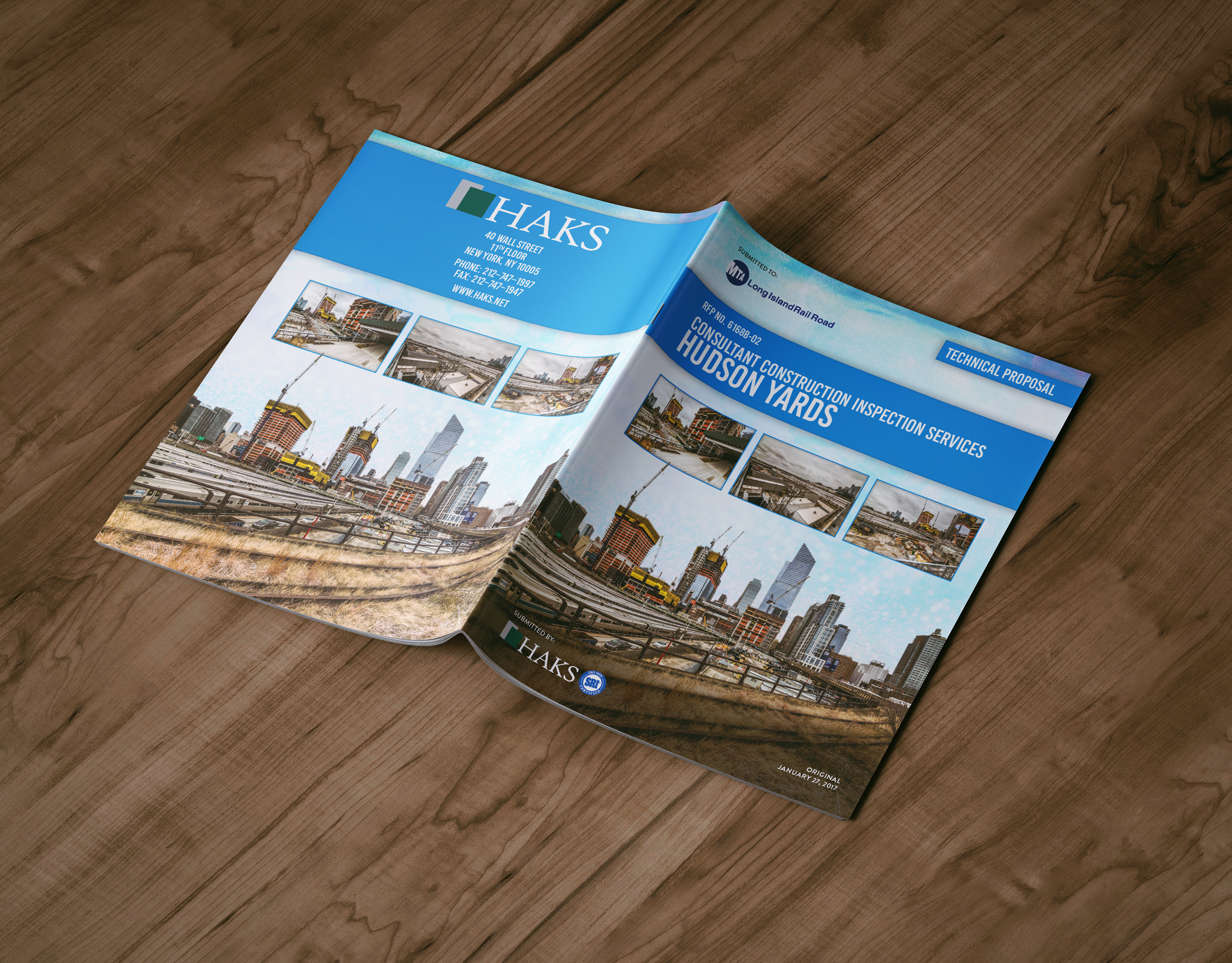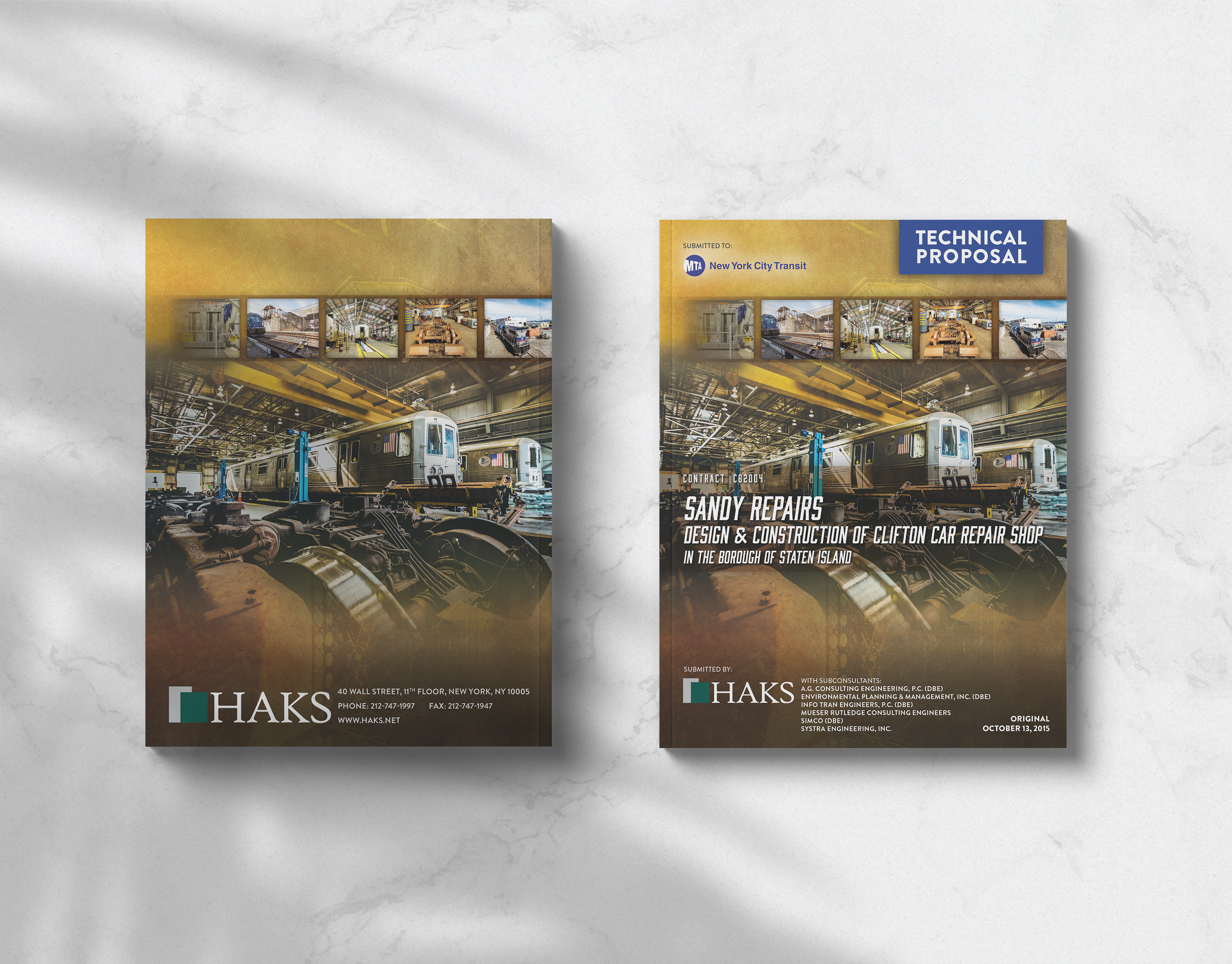Sam Schwartz Apps
As part of my consulting contract with Sam Schwartz—an engineering, planning, and consulting firm—to create their company intranet, I created apps for most of the corporate departments. These apps were created using Microsoft PowerApps and utilized Outlook, PowerAutomate, and SharePoint Lists connections. All of these apps use the same branded template which was designed to be used for all Sam Schwartz apps. While some of these apps were simpler, requiring a single connection to a SharePoint List and minor editing and adjusting, they were the exception. Most of these required extensive editing, including coding using Microsoft's Power FX language, which I learned while working on this consulting contract.
To view screenshots and learn more about each of the five apps I have created for Sam Schwartz, please see below:
Conference Attendance
A need was presented for an app-based procedure to track staff requests to attend/moderate/present at conferences. The app also allows for staff to request marketing collateral and provides an option to collaborate with the Marketing Department to promote the event on social media. All requests are compiled in a SharePoint List.
Home Screen
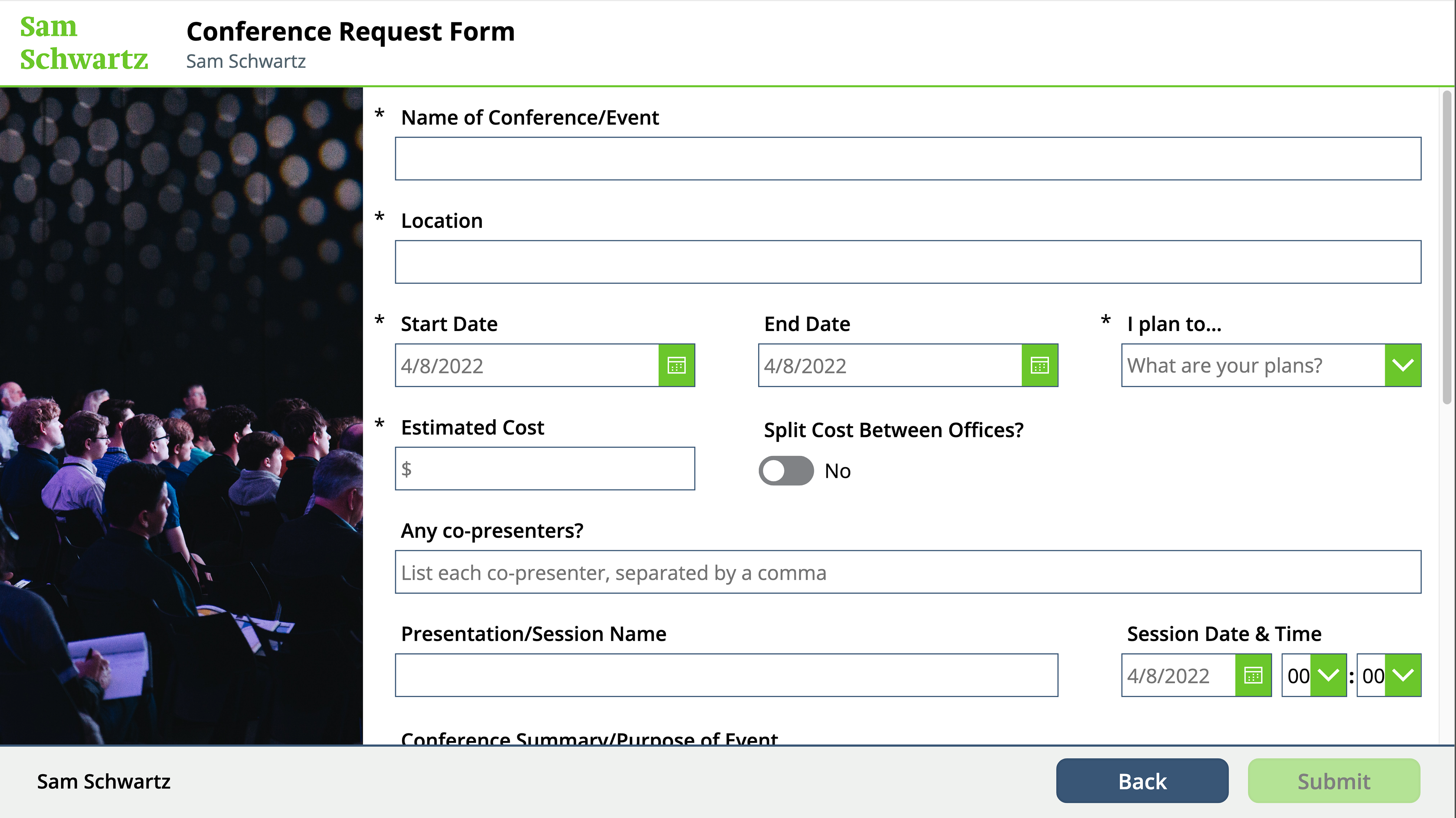
Request Form (1/3)
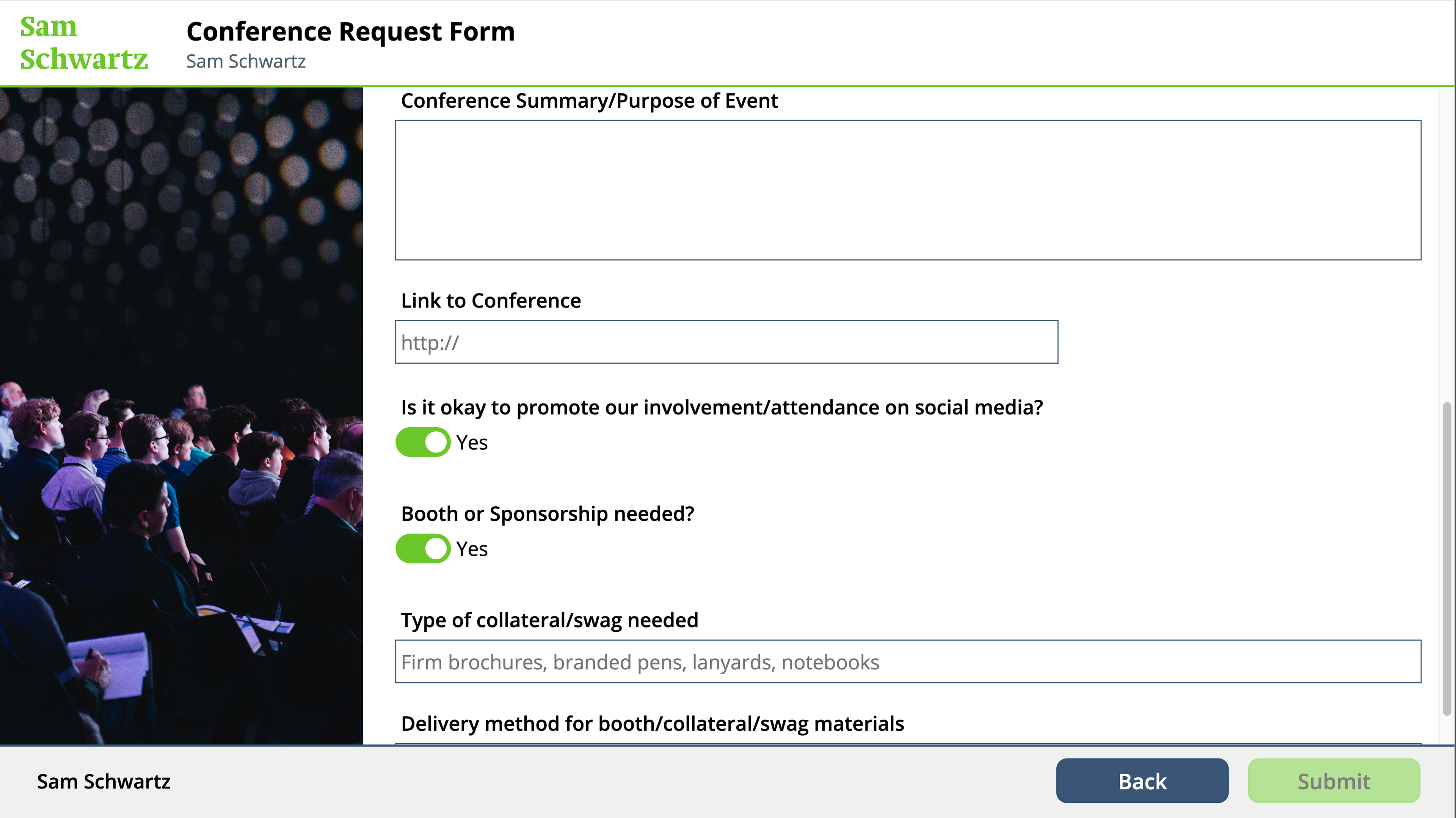
Request Form (2/3)
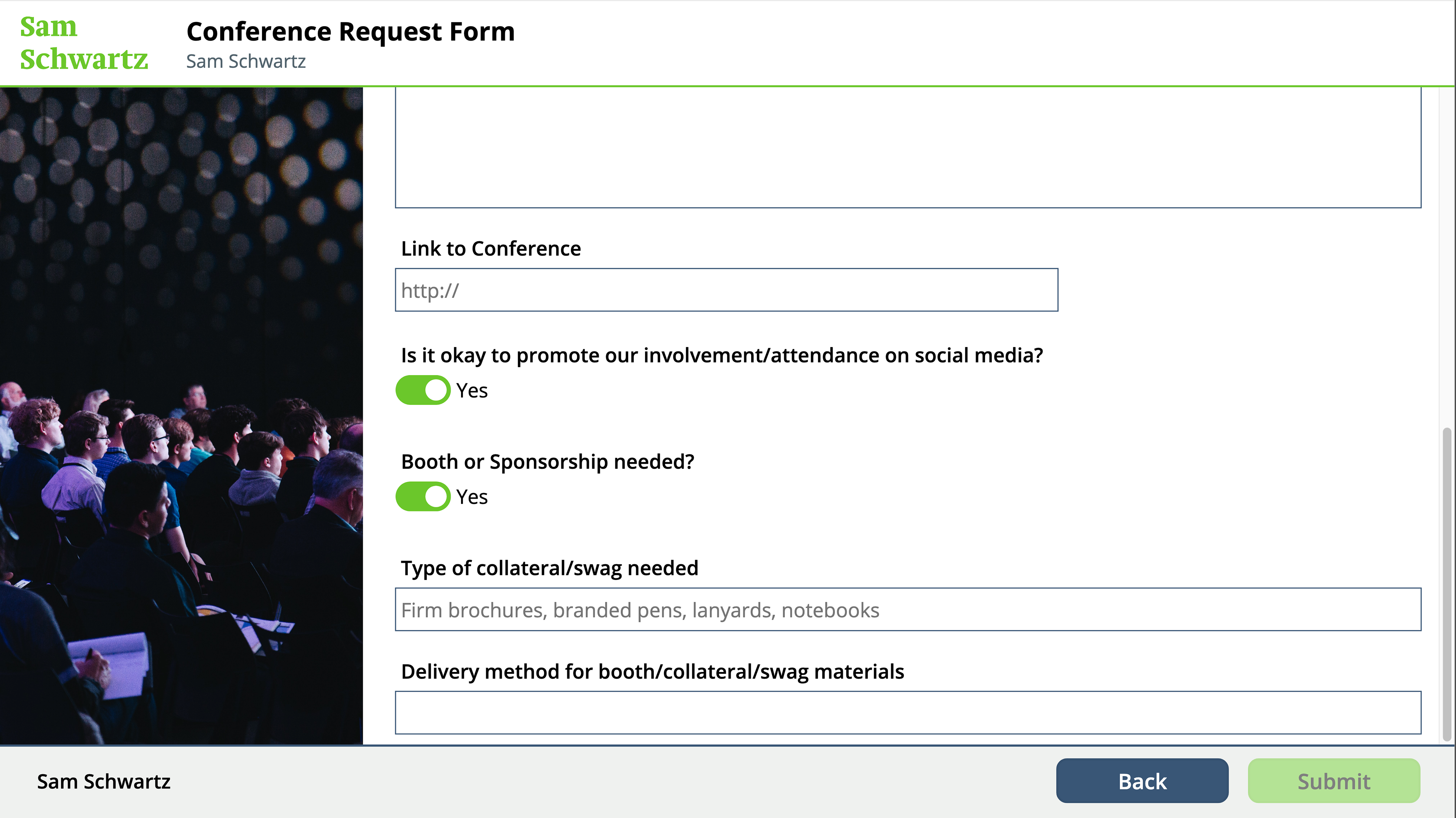
Request Form (3/3)
Click through for larger views of each of these screens
Leave Request
The Leave Request app was the first app the company requested to help to solve the issue of requesting to use PTO and track requests. Staff can both request time off as well as quickly find out the status of existing requests. In addition to checking their own individual requests, managers have access to another area where they are able to track, approve, and deny the requests of their direct reports. All requests, including manager/approver name and approval status, are compiled in a SharePoint List.
This app also leverages PowerAutomate, using a custom automation to notify managers of pending requests and informing staff of the status of their requests (depending on the manager's decision).
Home Screen
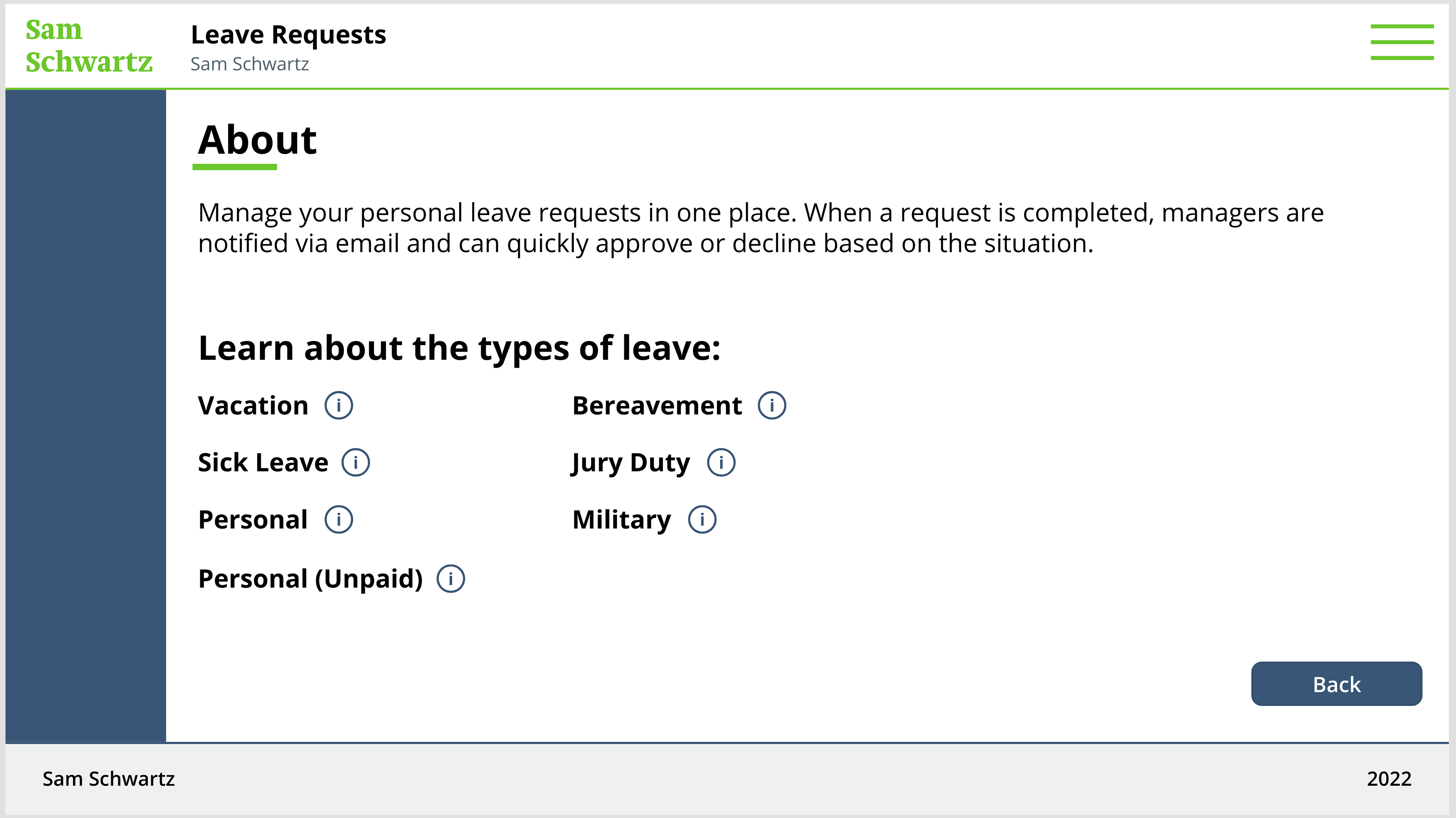
About The App screen

Pop Ups for each of the Leave Types

Browse Request Screen
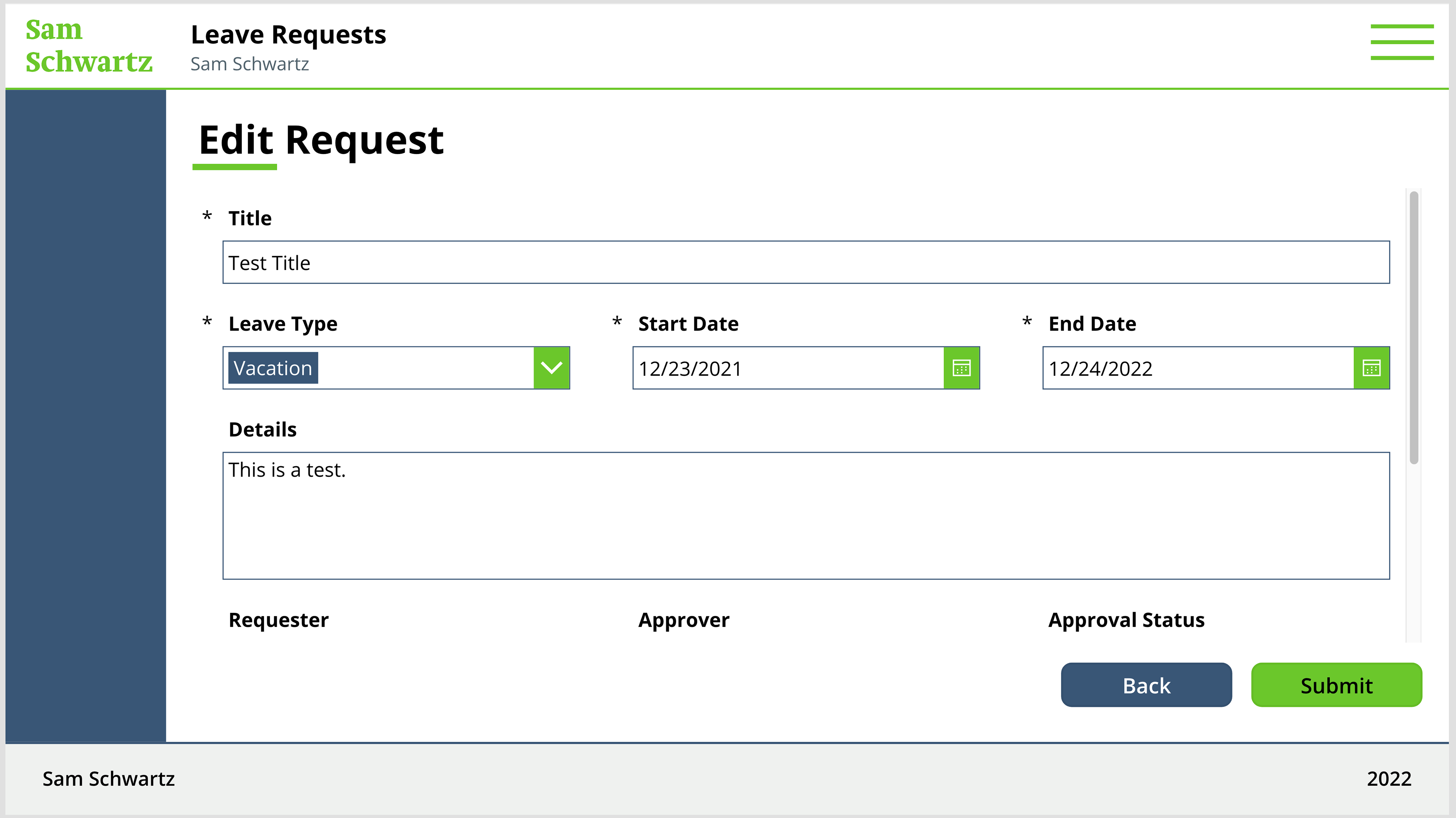
Edit Request Screen (1/2)
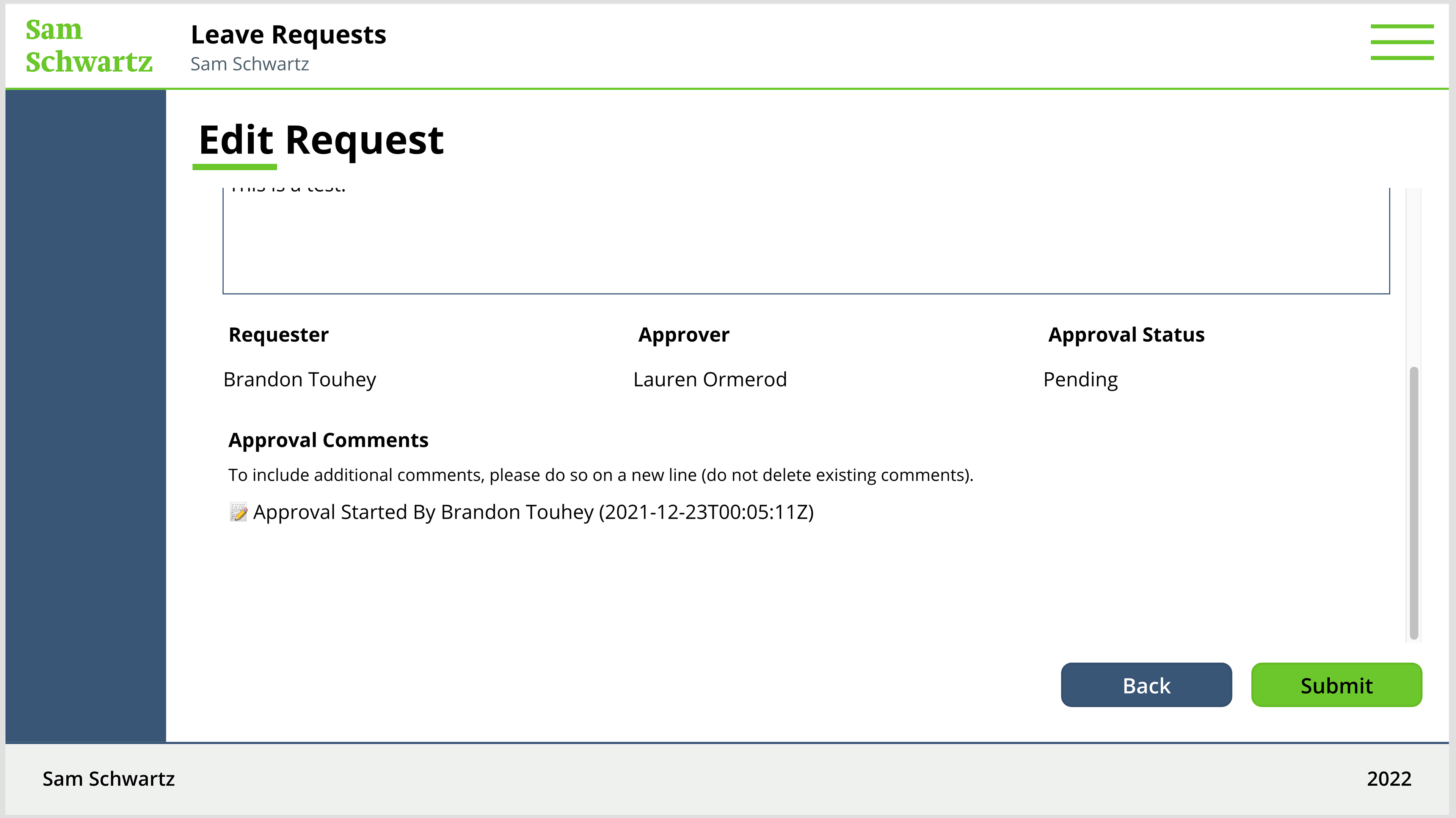
Edit Request Screen (2/2)
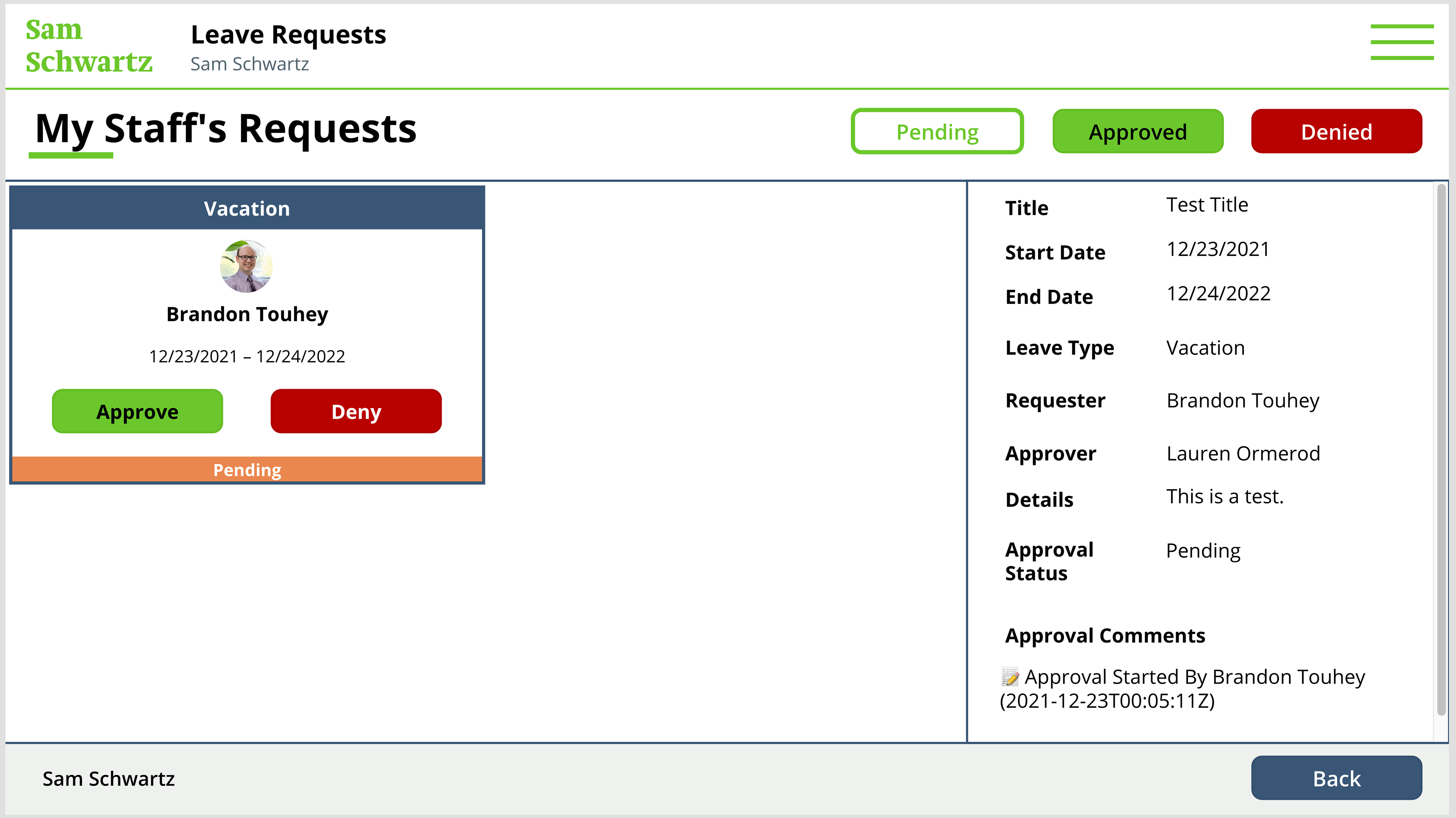
Manager View screen: Pending Requests
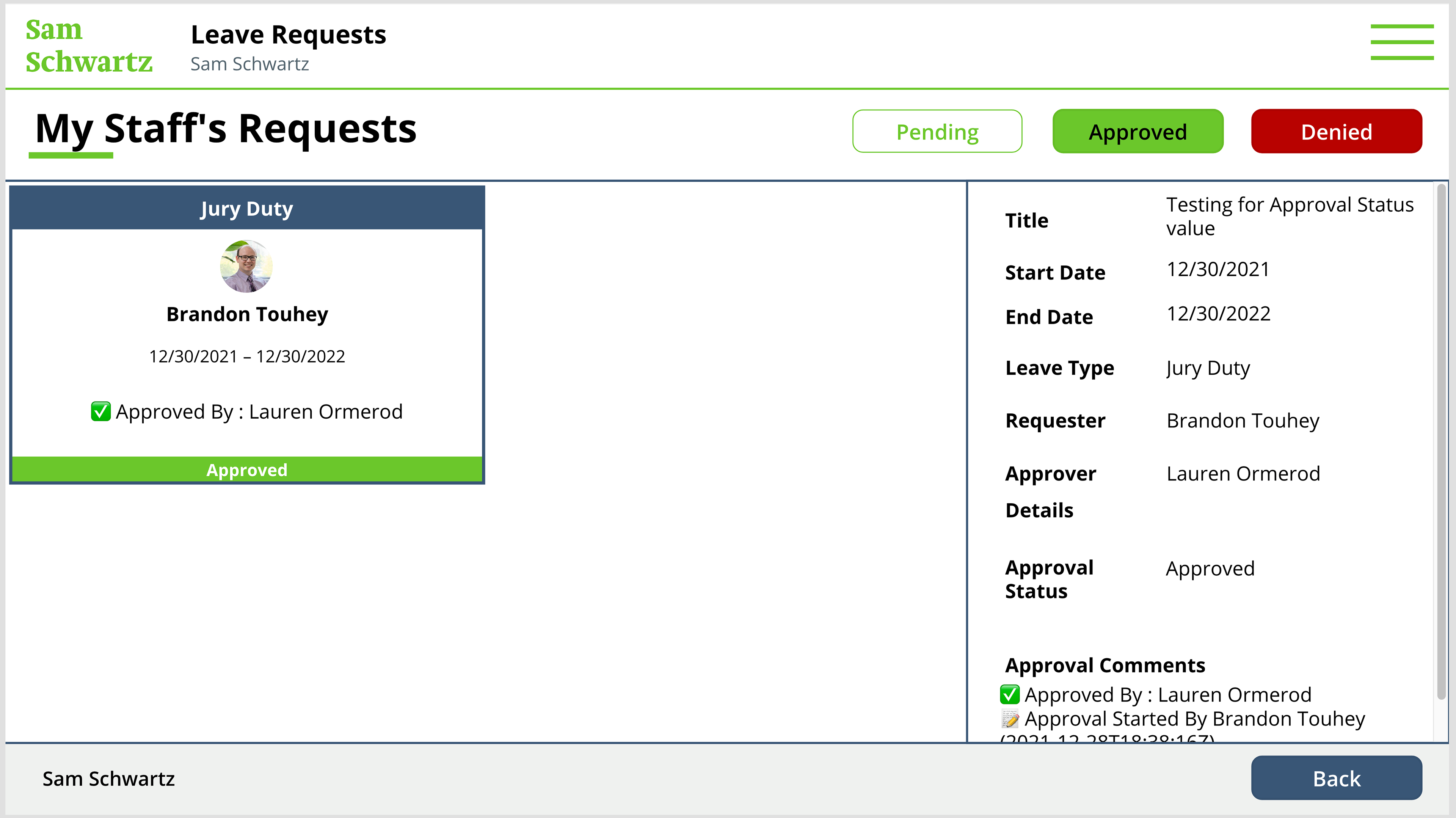
Manager View screen: Approved Requests
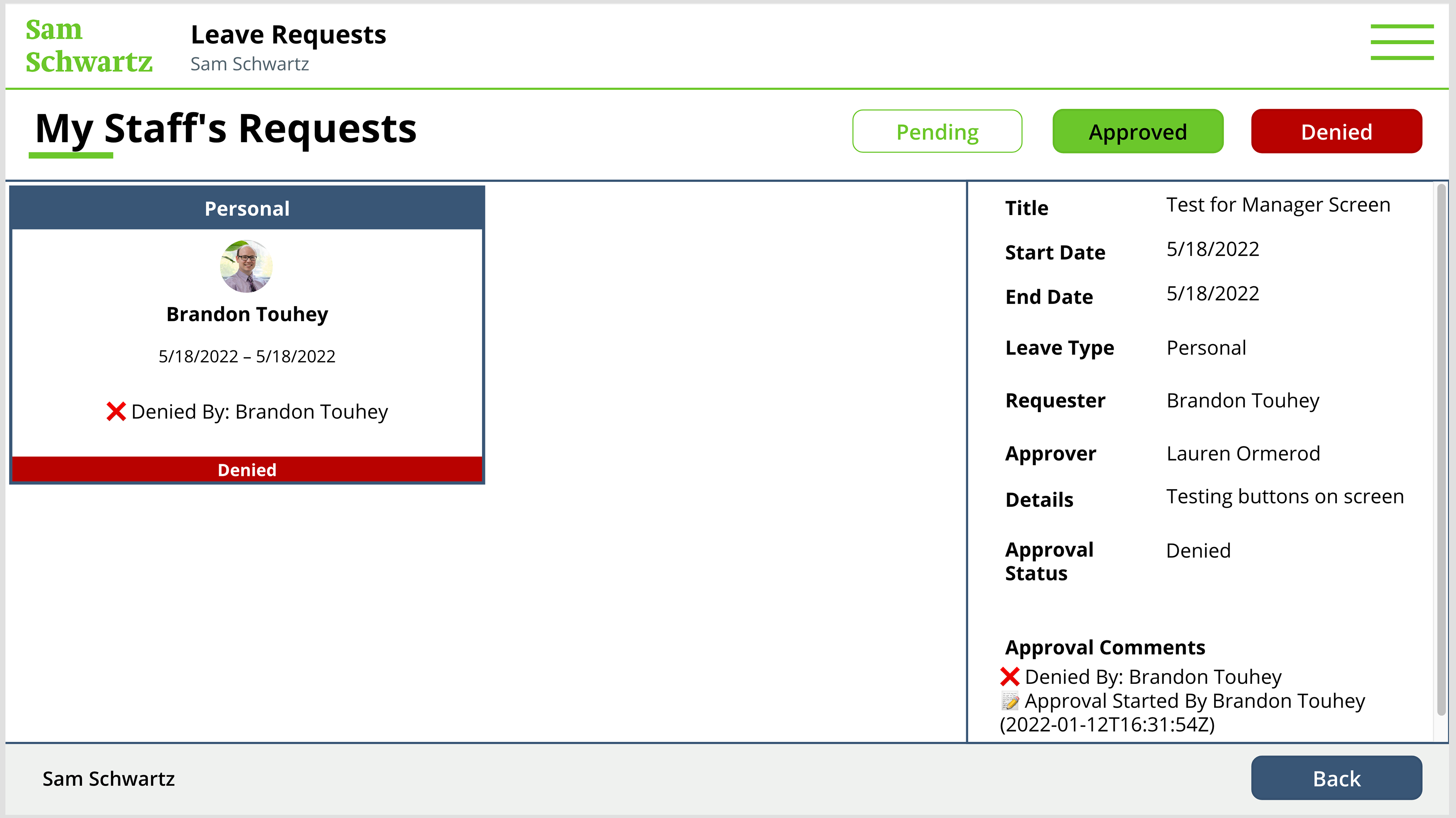
Manager View screen: Denied Requests
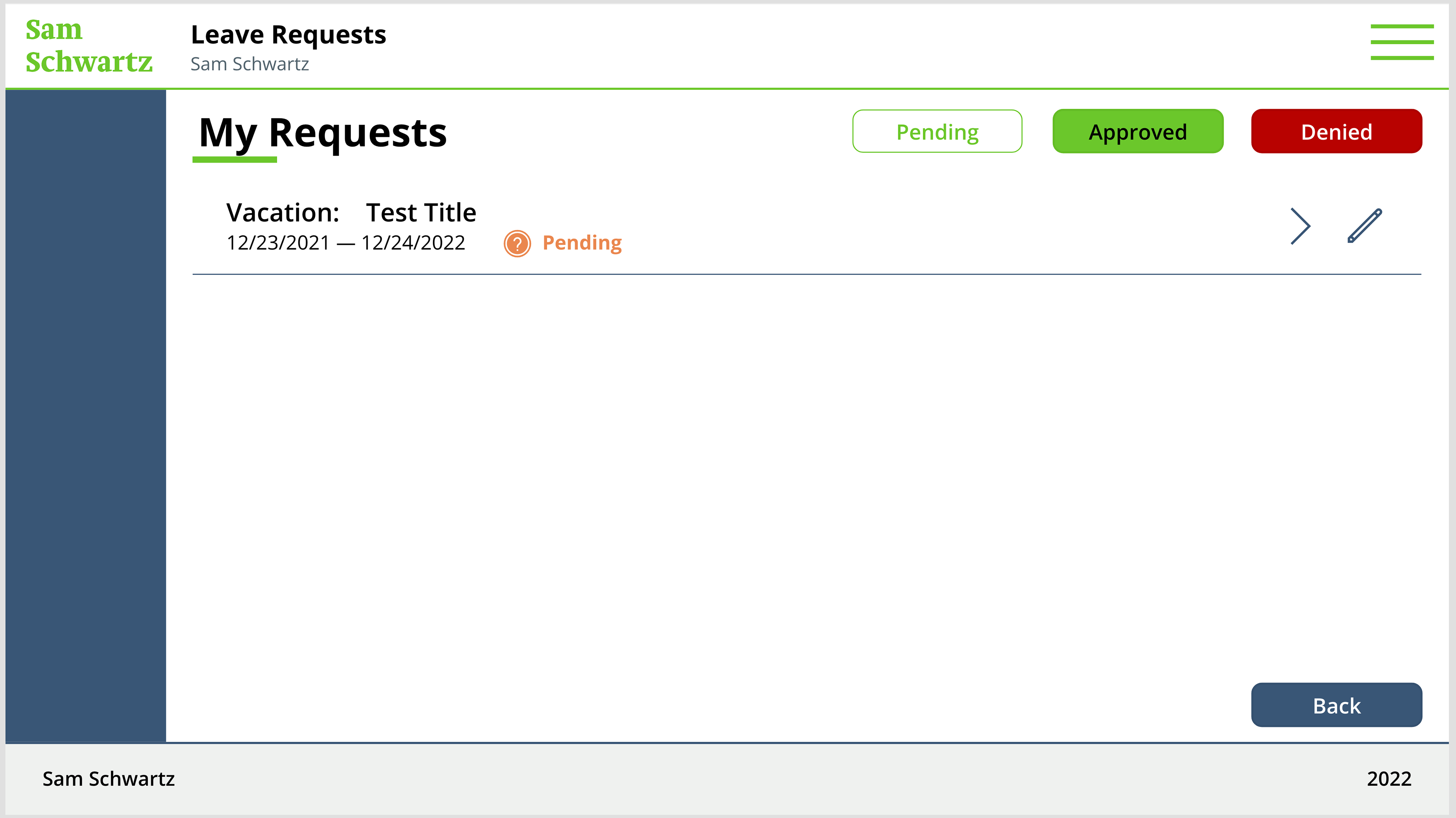
My Requests screen: Pending
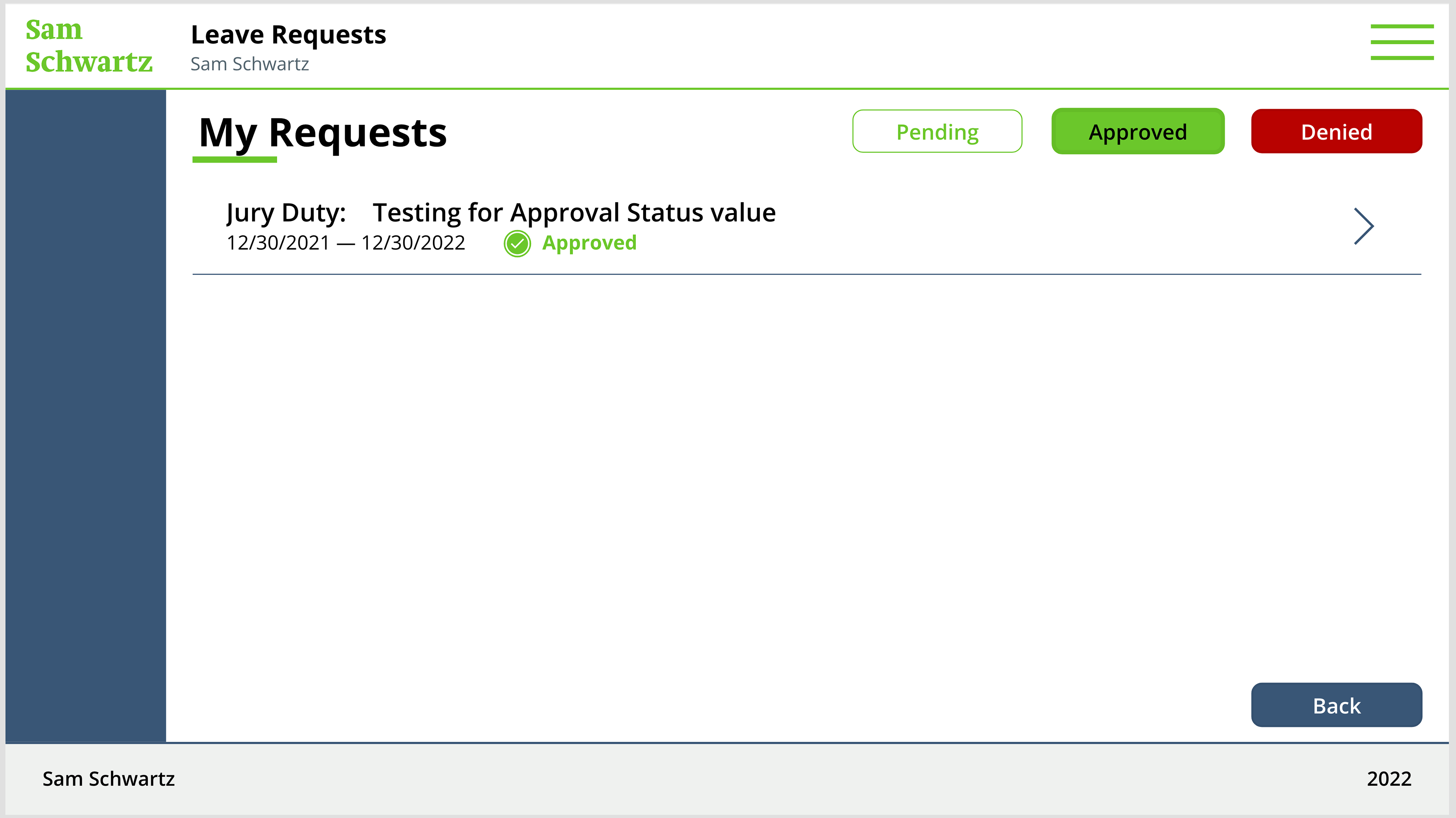
My Requests screen: Approved
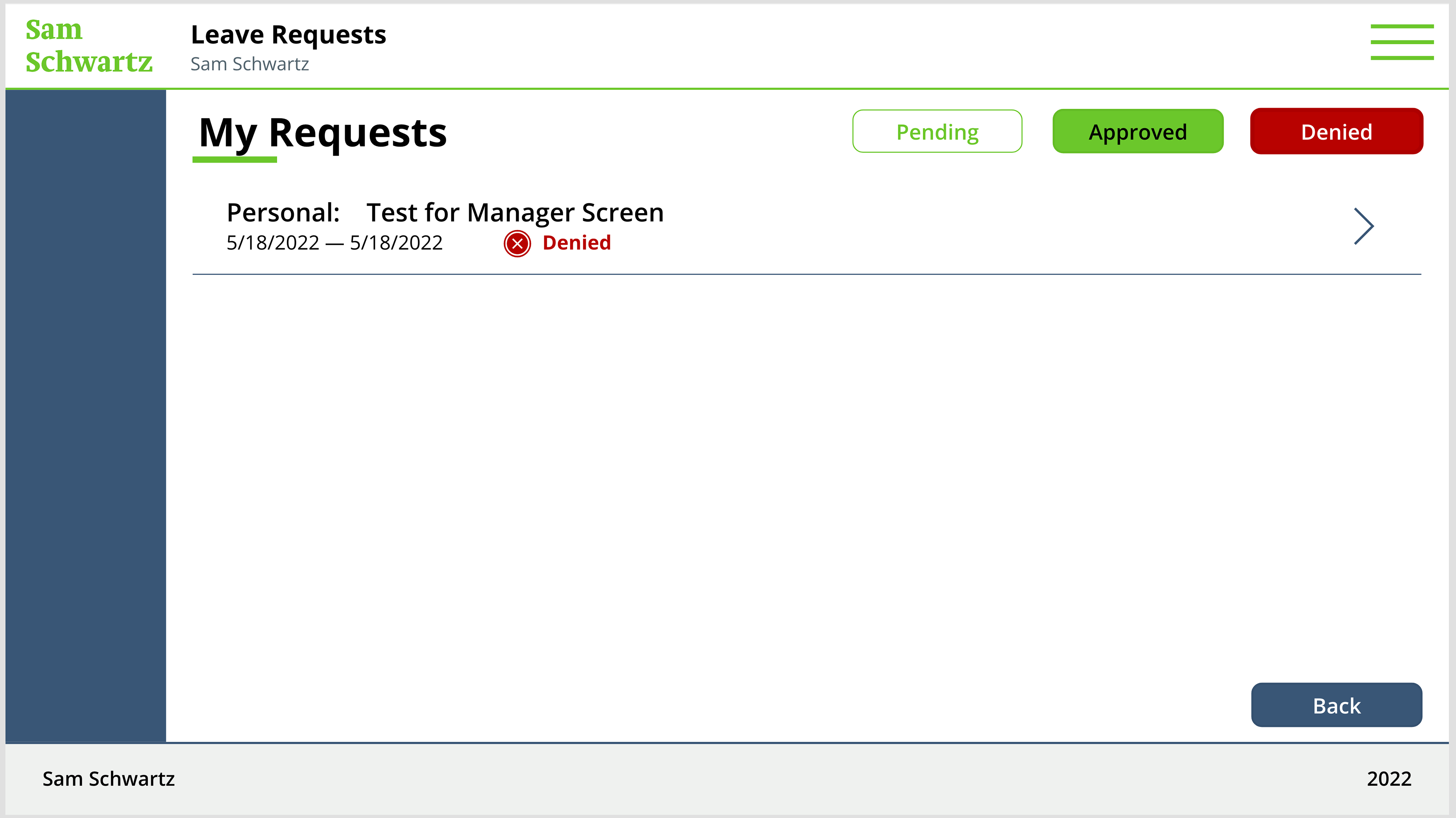
My Requests screen: Denied

New Request Screen: Leave Type Selection
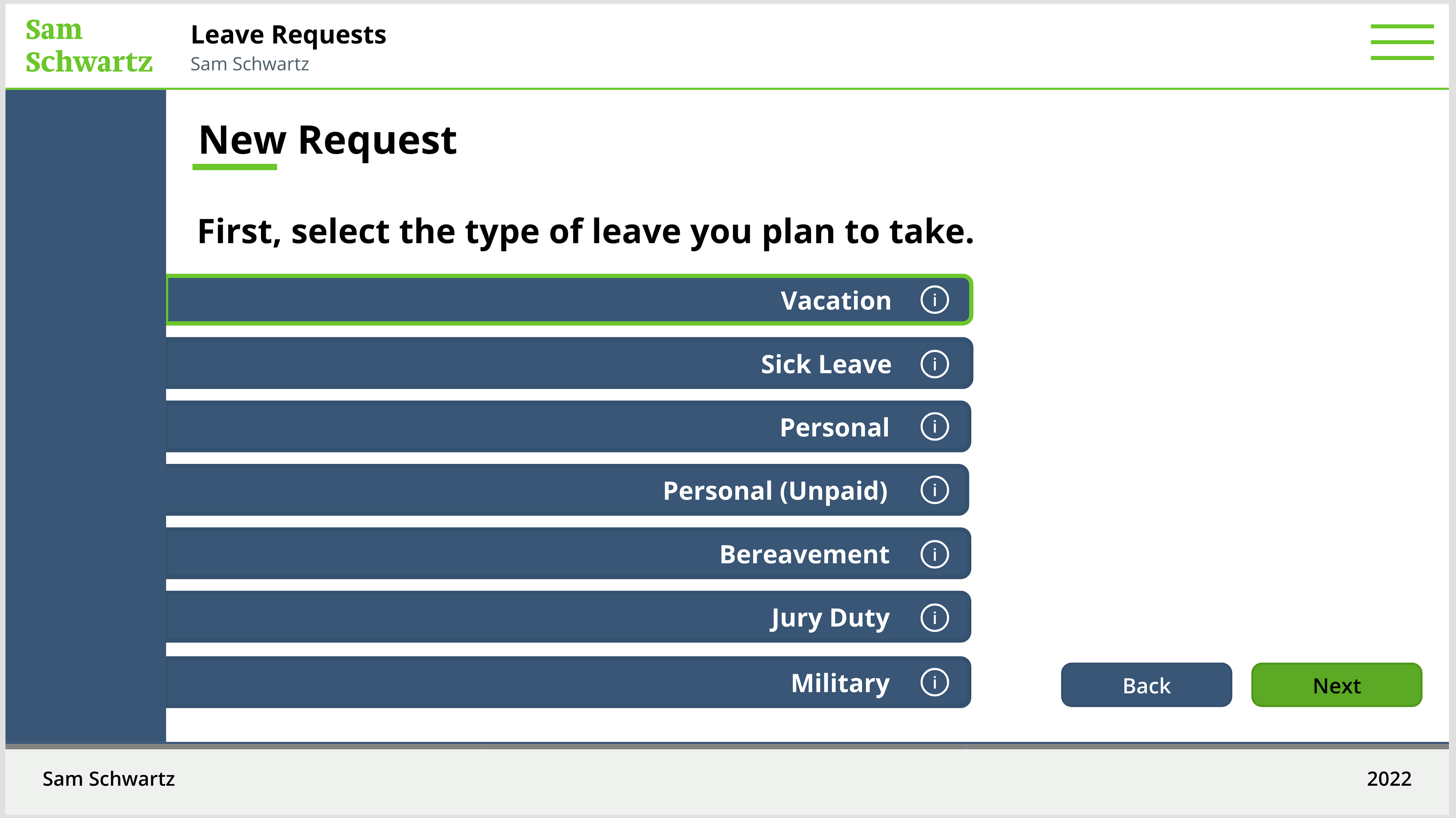
New Request Screen: Leave Type Selection (Selected)
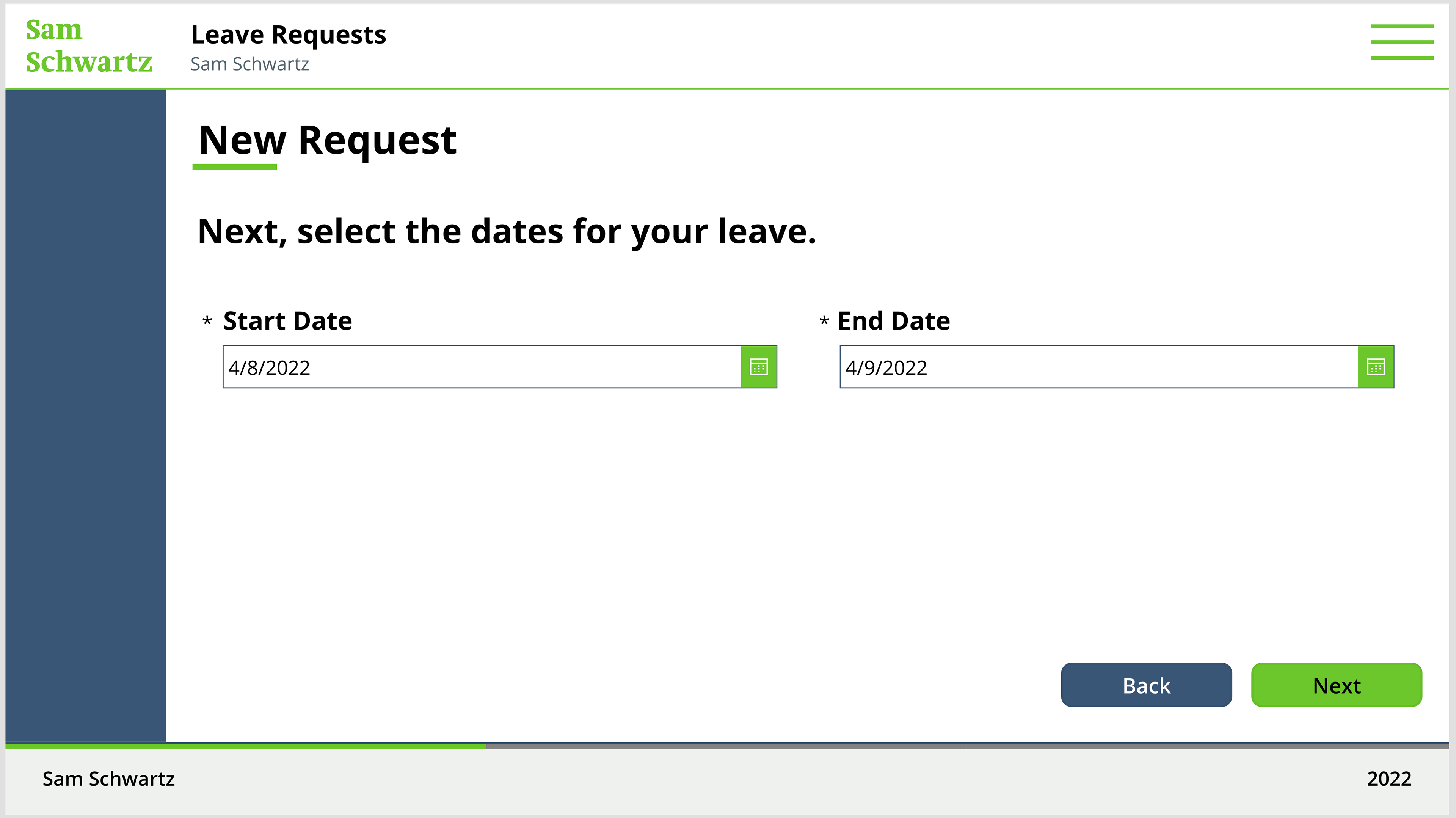
New Request Screen: Leave Dates
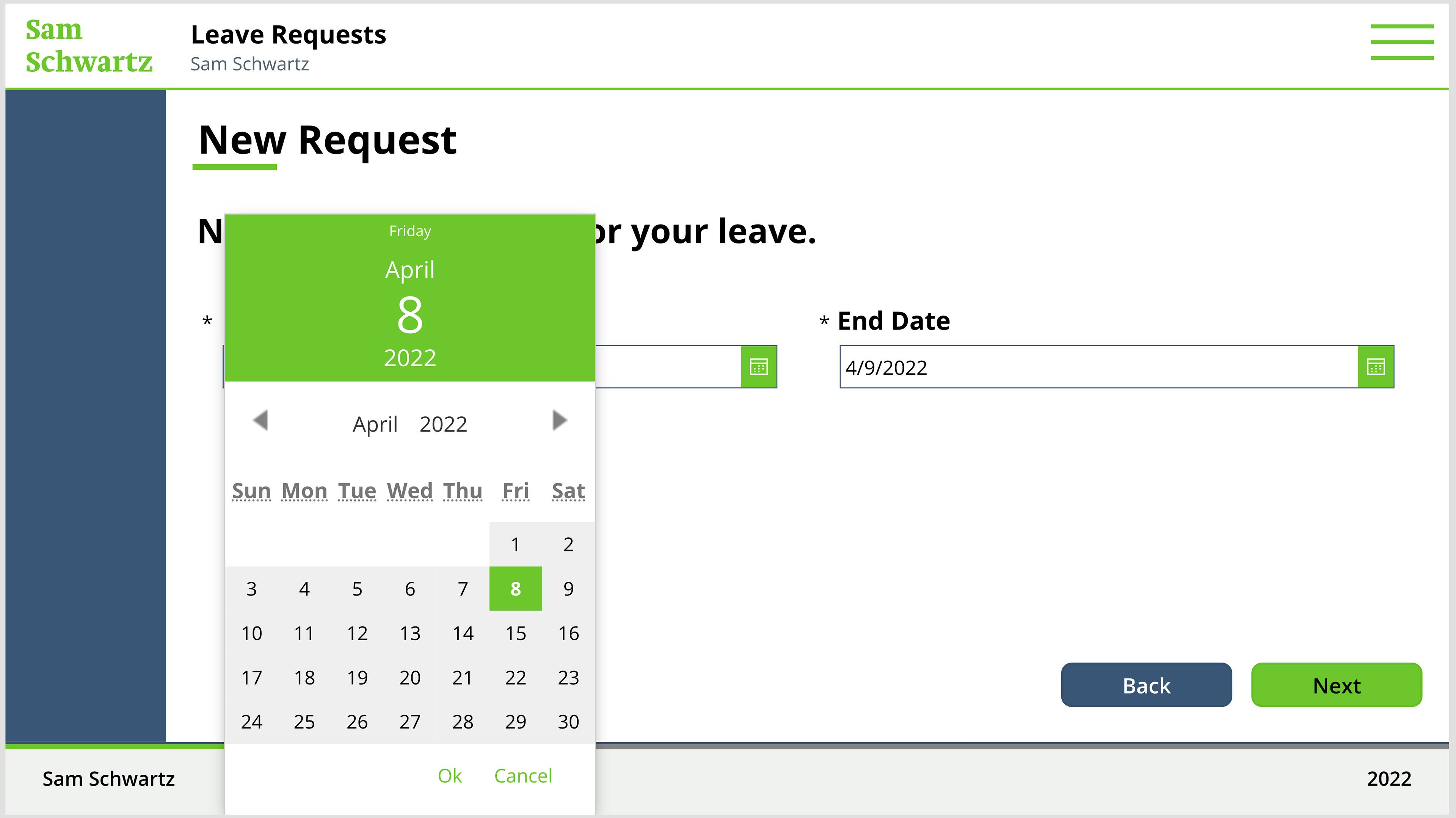
New Request Screen: Leave Dates (Date Picker)
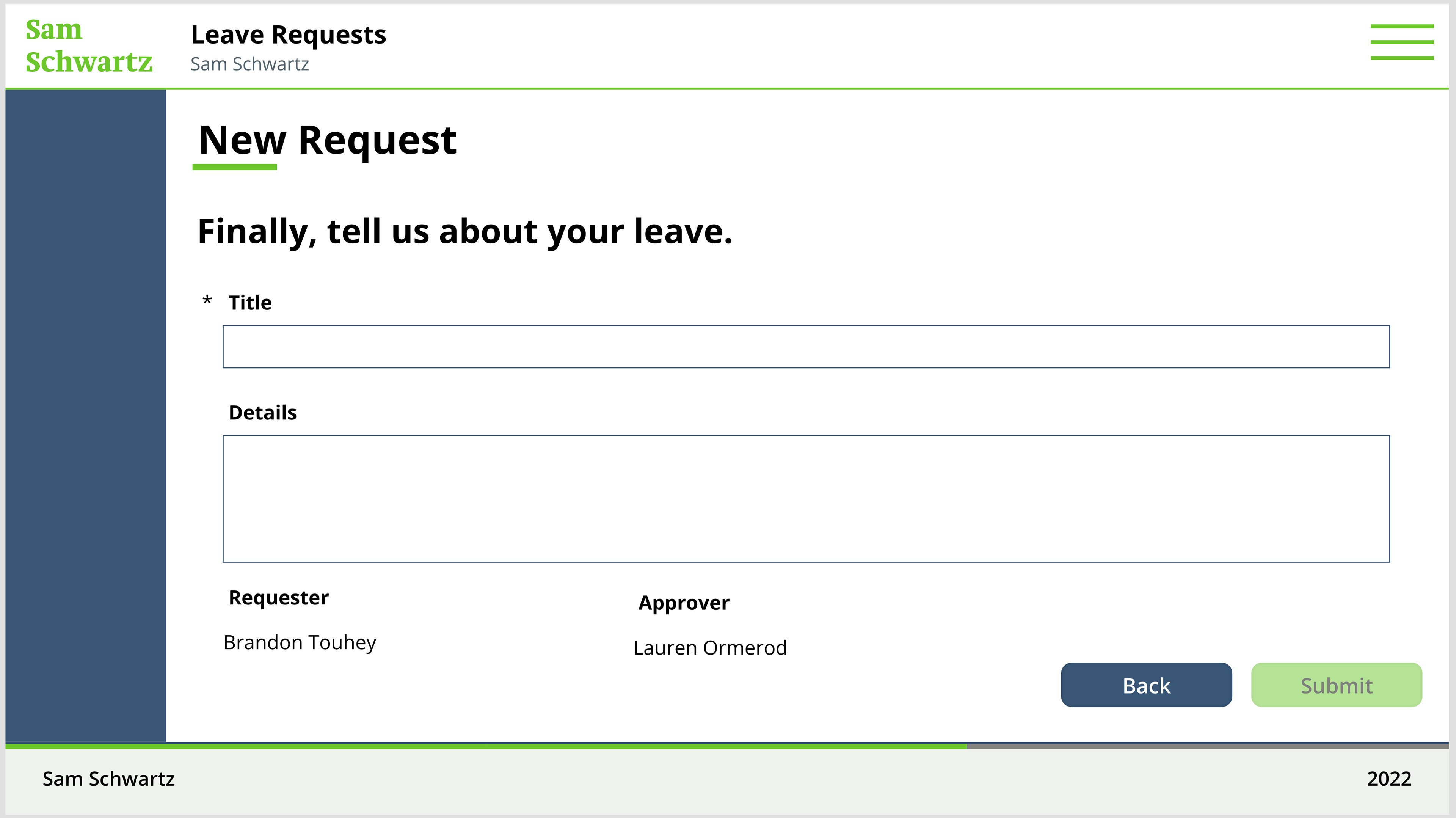
New Request Screen: Leave Details
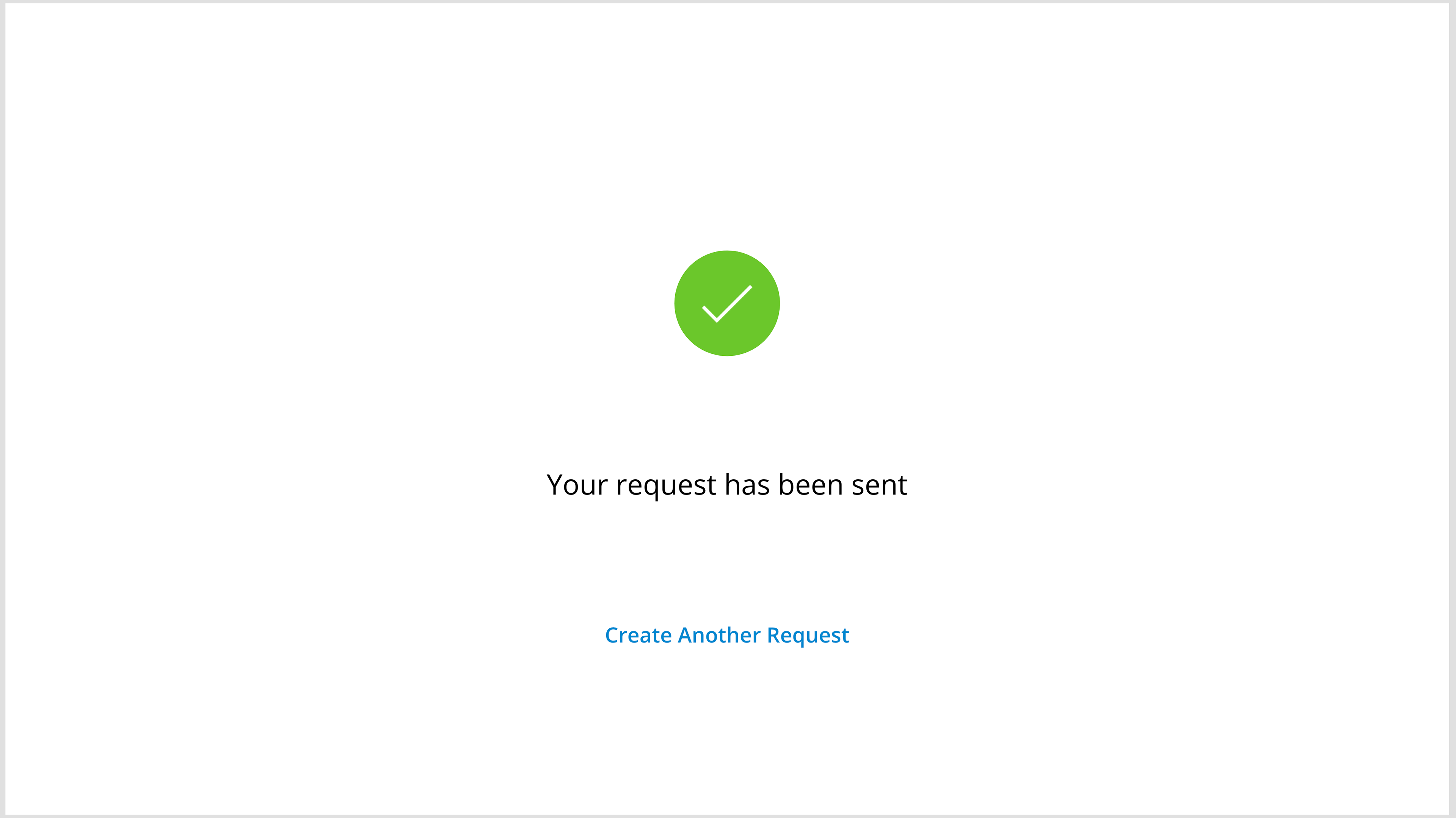
Success Screen
Click through for larger views of each of these screens
Project Sheet Request
After assisting with the maintenance of a database for Project Sheets, I was asked to create an app for staff to request Project Sheets from the Marketing Department. Staff can use the app to request a branded Project Sheet from the Marketing Department by inputting information and images/graphics.
Upon submitting the request, the Marketing Department receives a notification and individual staff can take on the task of creating the branded Project Sheet. This is thanks to another custom PowerAutomate automation, which uses an Approvals workflow to make assigning Project Sheet creation to Marketing staff (whichever staff member approves the request takes on the task).
All information, including the request itself and the Marketing staff assigned to the task, is compiled in a SharePoint List.
Home Screen
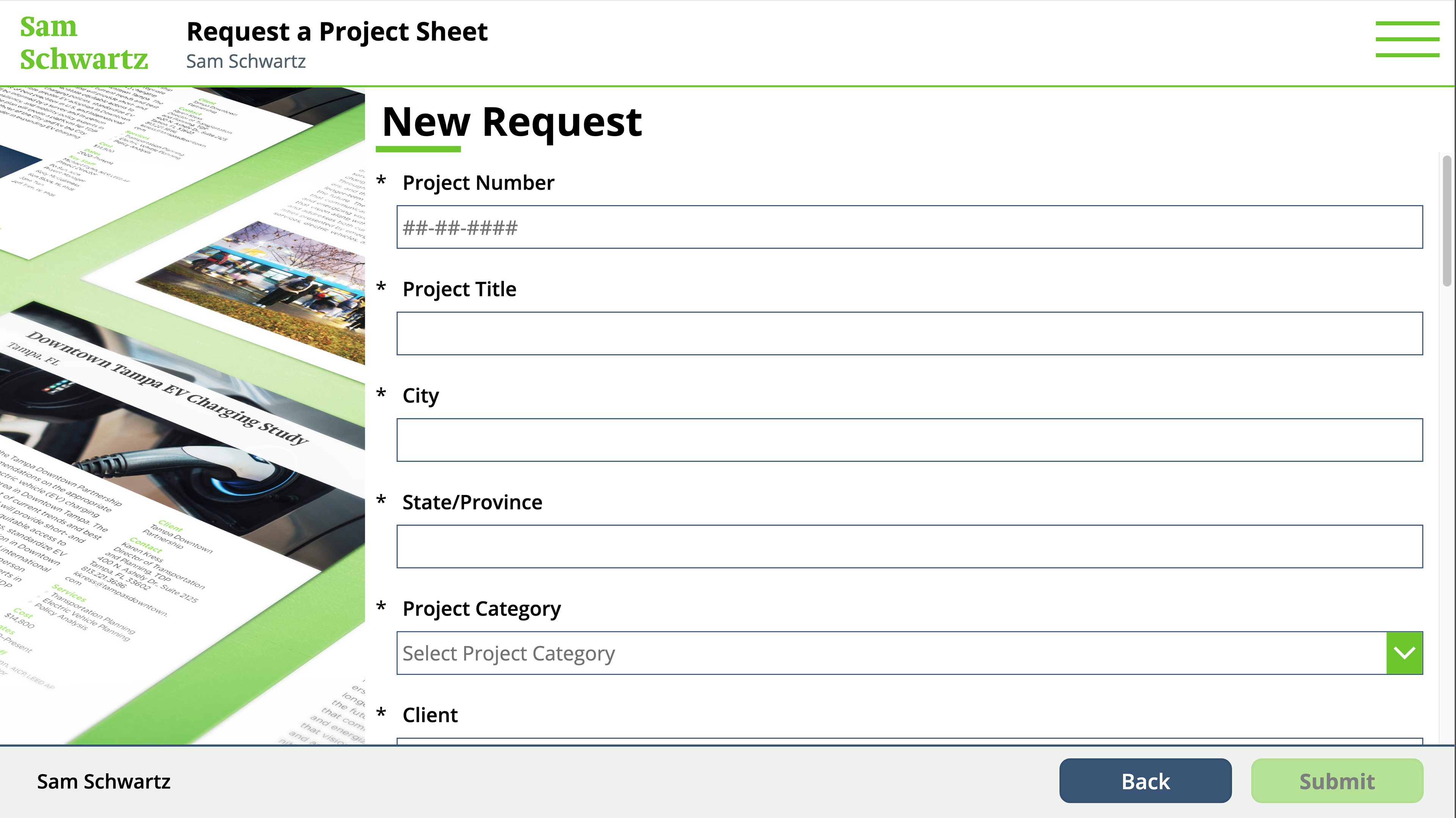
New Request (1/5)
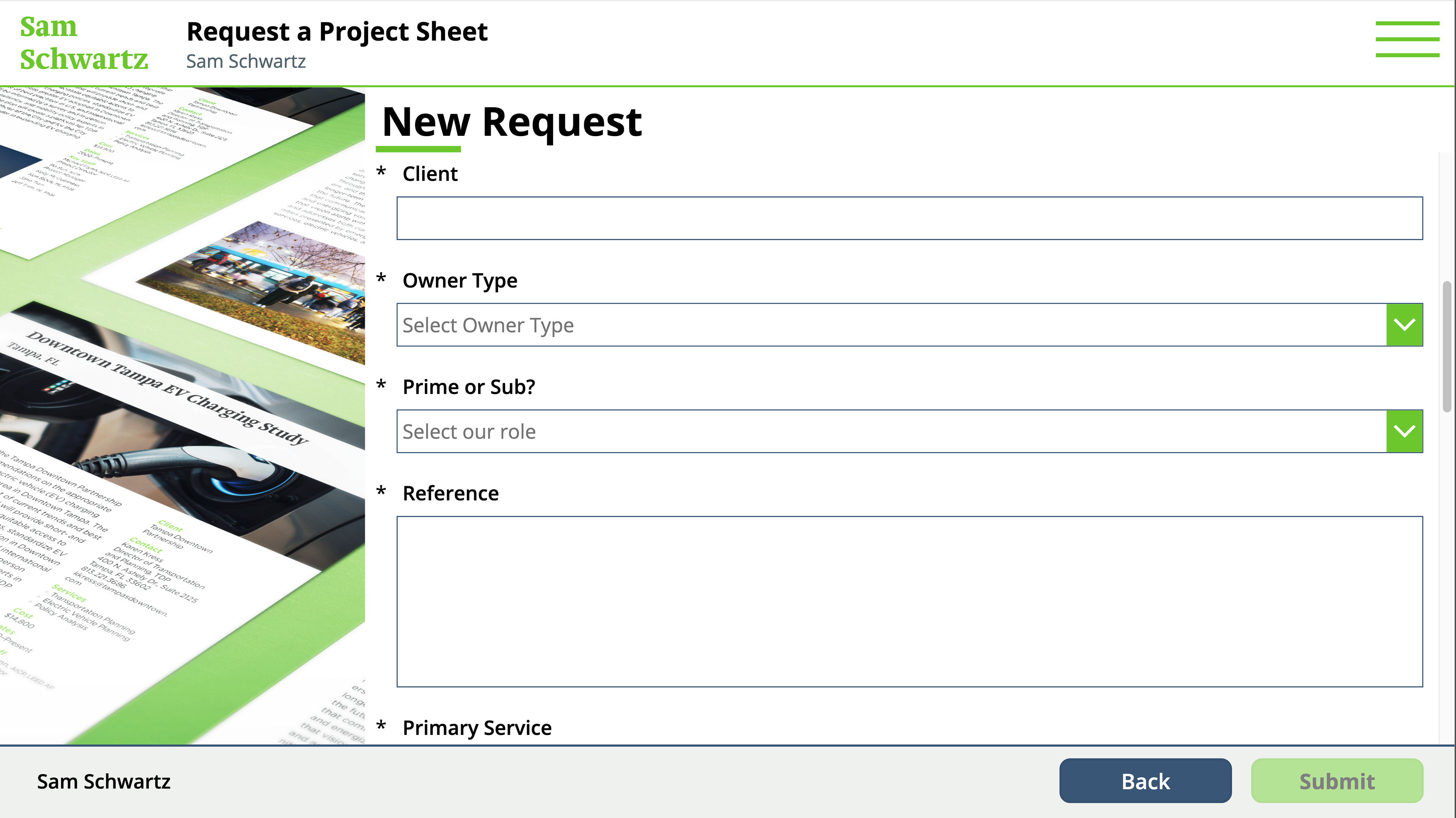
New Request (2/5)
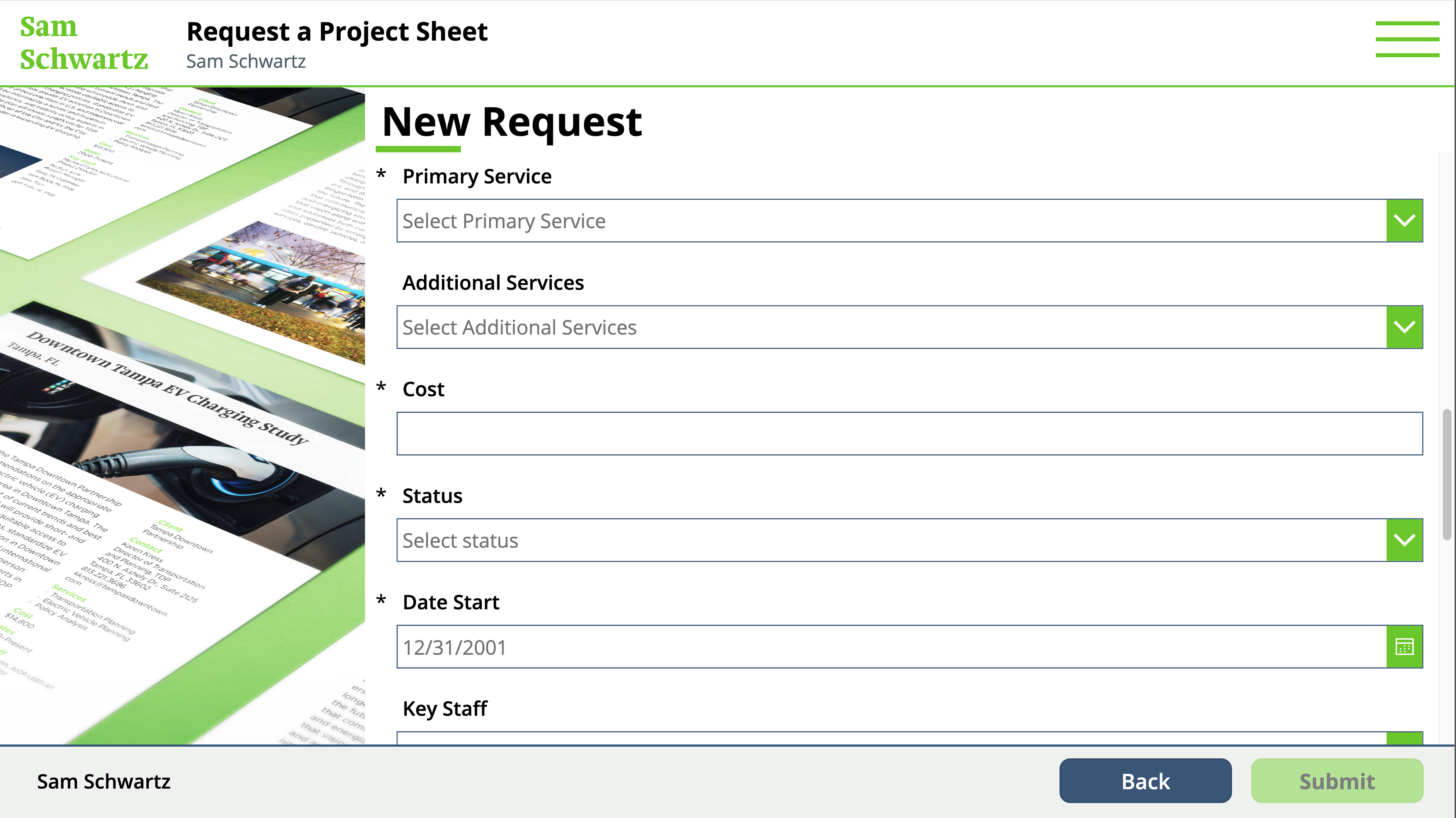
New Request (3/5)
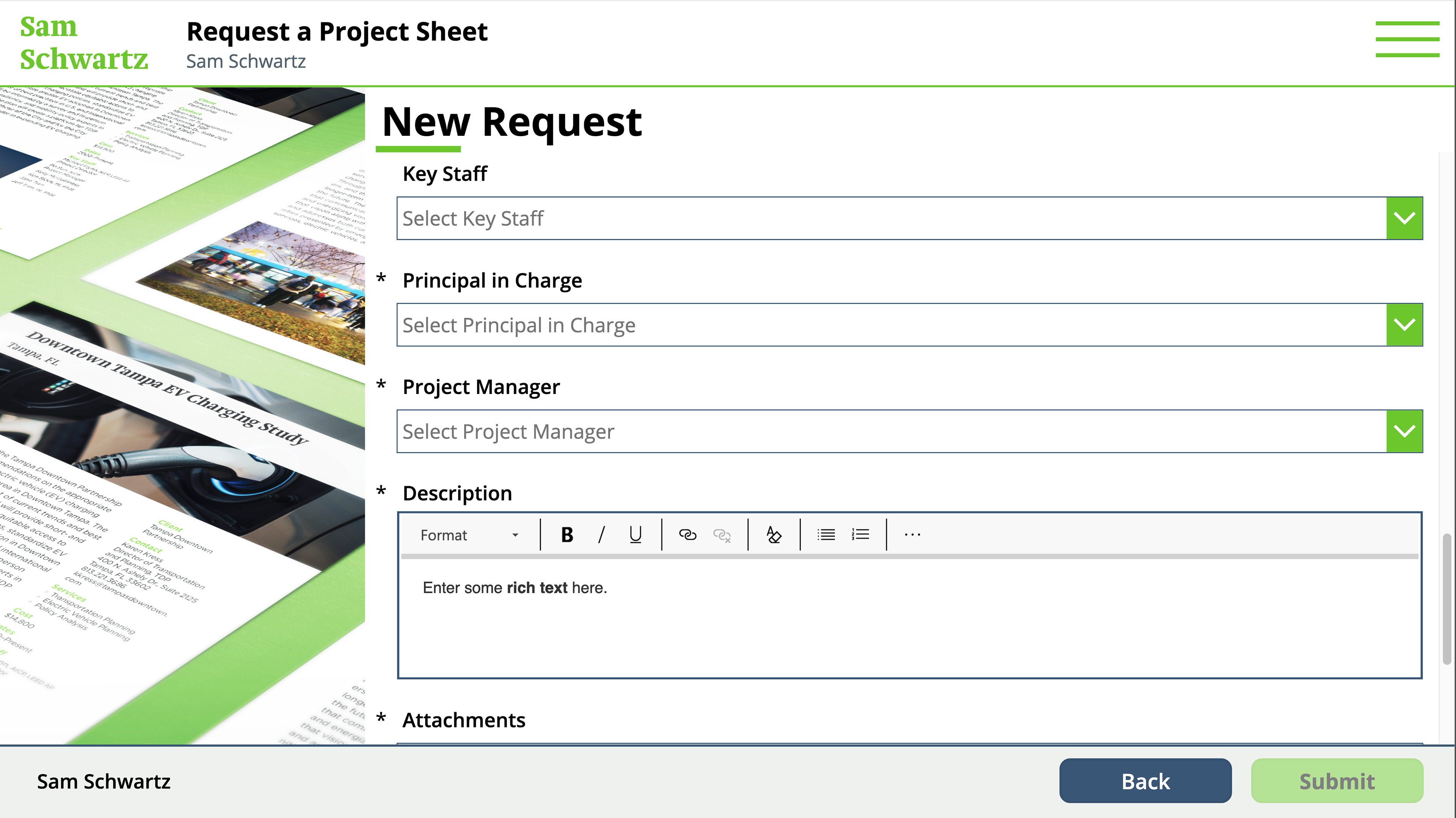
New Request (4/5)
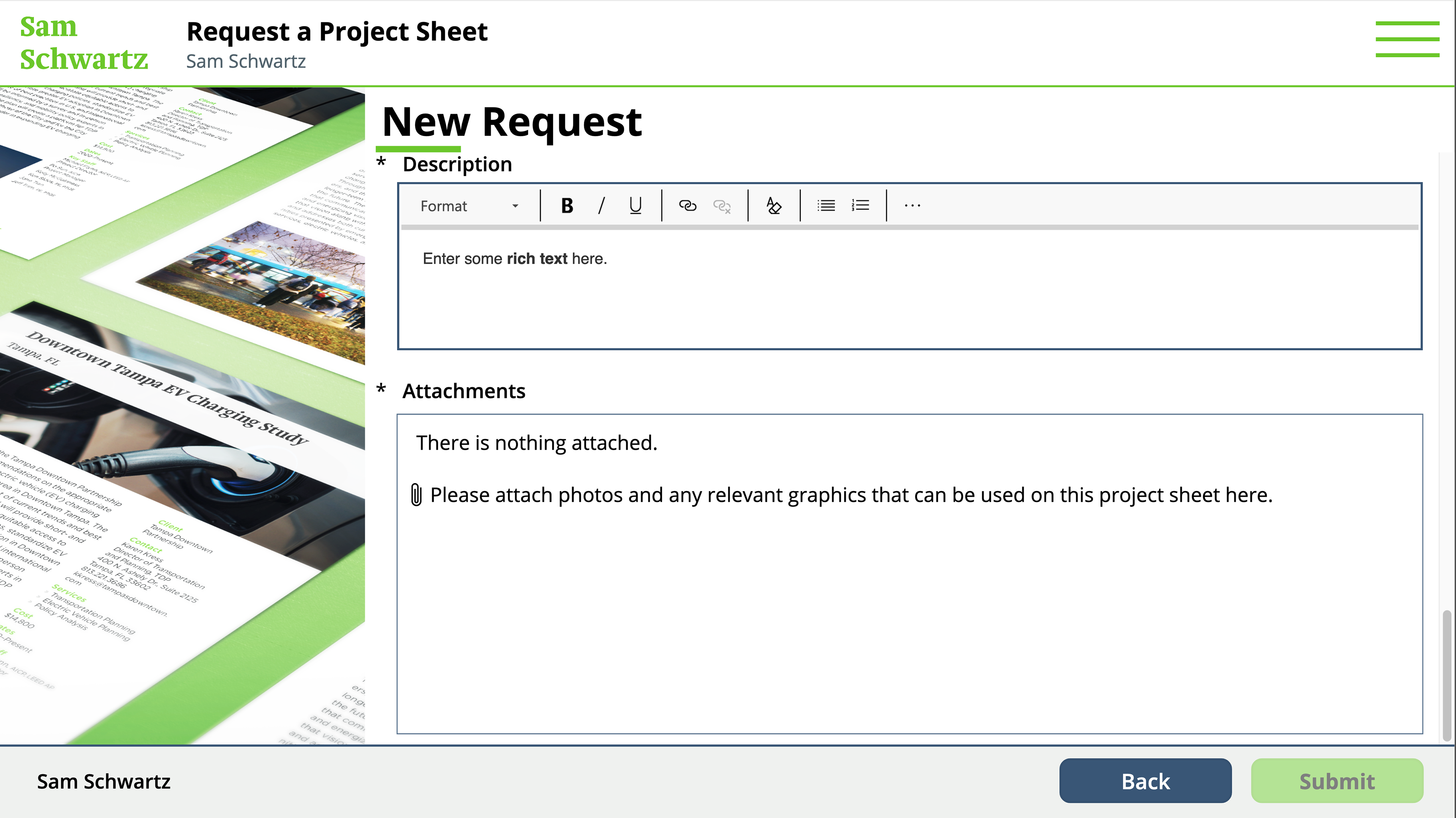
New Request (5/5)
Click through for larger views of each of these screens
Proposal Portal
This app serves as a way for the Marketing Department to receive and track all staff's requests for proposals, as well as a way for the Go/No Go Review Team to make official decisions on if the company can/will take on the potential work. Once a staff member submits a request, the Marketing Department will receive a notification and then they can start the proposal response process. If the proposal is competitive, the Go/No Go Review Team will also receive a notification and will be able to approve or deny the request within the app.
All of this information—including the request itself, Go/No Go (GNG) approval status, and Proposal Number (which is generated after the Marketing Department begins the process of officially taking on and assigning the proposal)—is compiled in a SharePoint List.
Similarly to the Leave Request app, the Proposal Portal provides three experiences depending on staff employment level: General staff can only request a proposal and check on the status of their existing requests, Marketing Staff can review pending requests (as well as check on opened/denied requests), and the Go/No Go Team (Admin Staff) can review all pending competitive requests (including those that they already made a decision on).
Home Screen
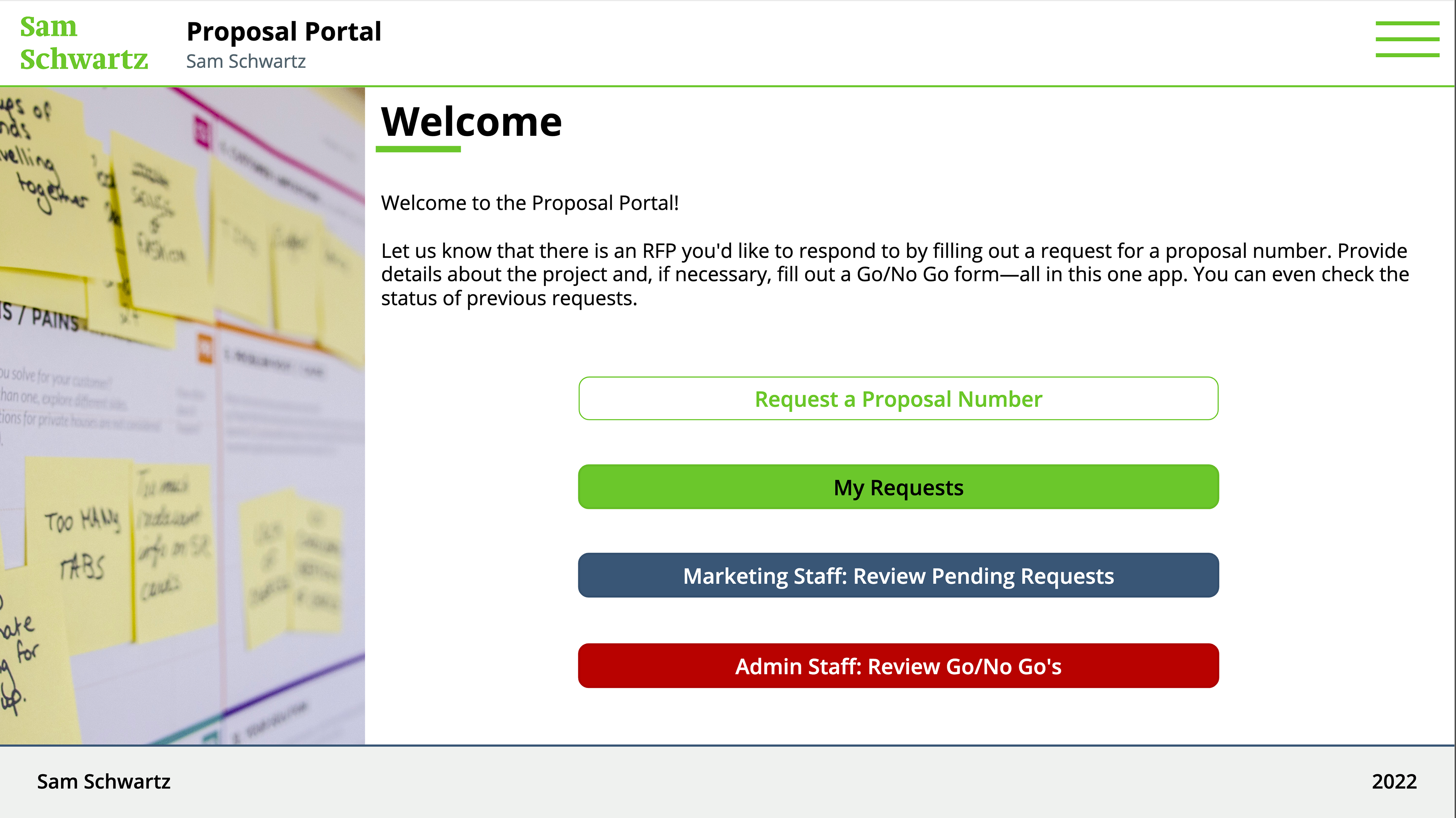
Welcome/Log In Screen
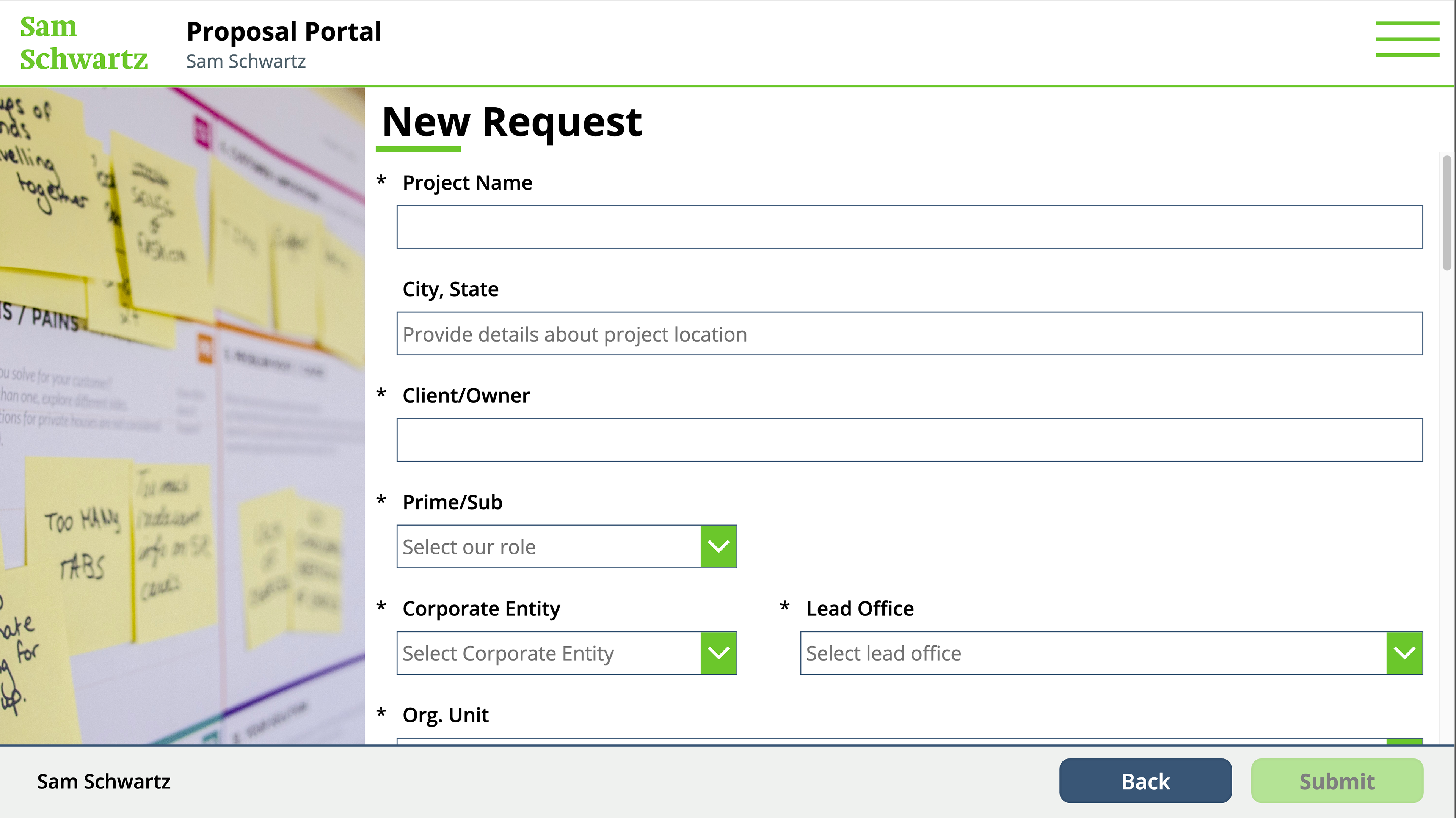
New Request (1/6)
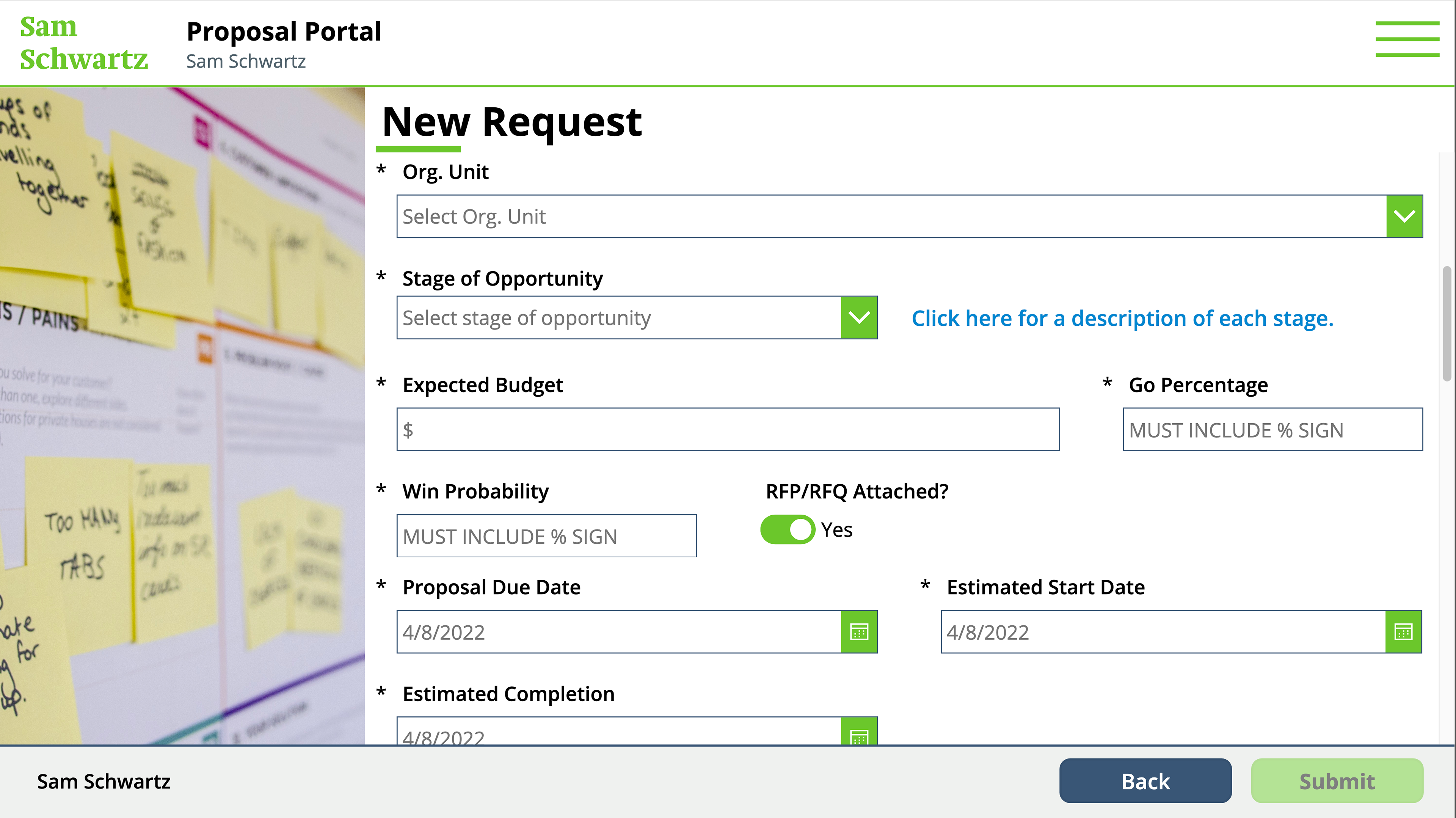
New Request (2/6)
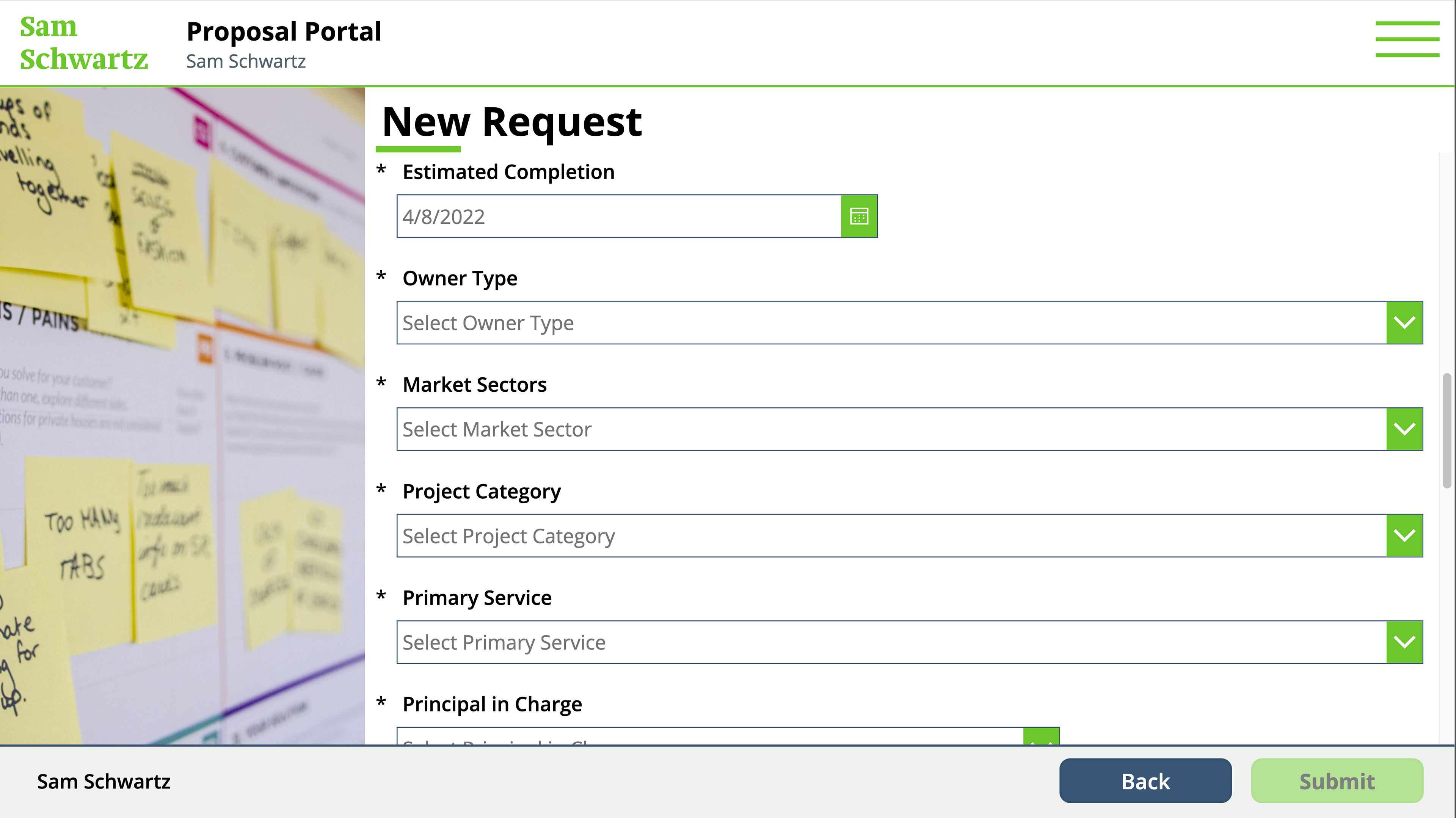
New Request (3/6)
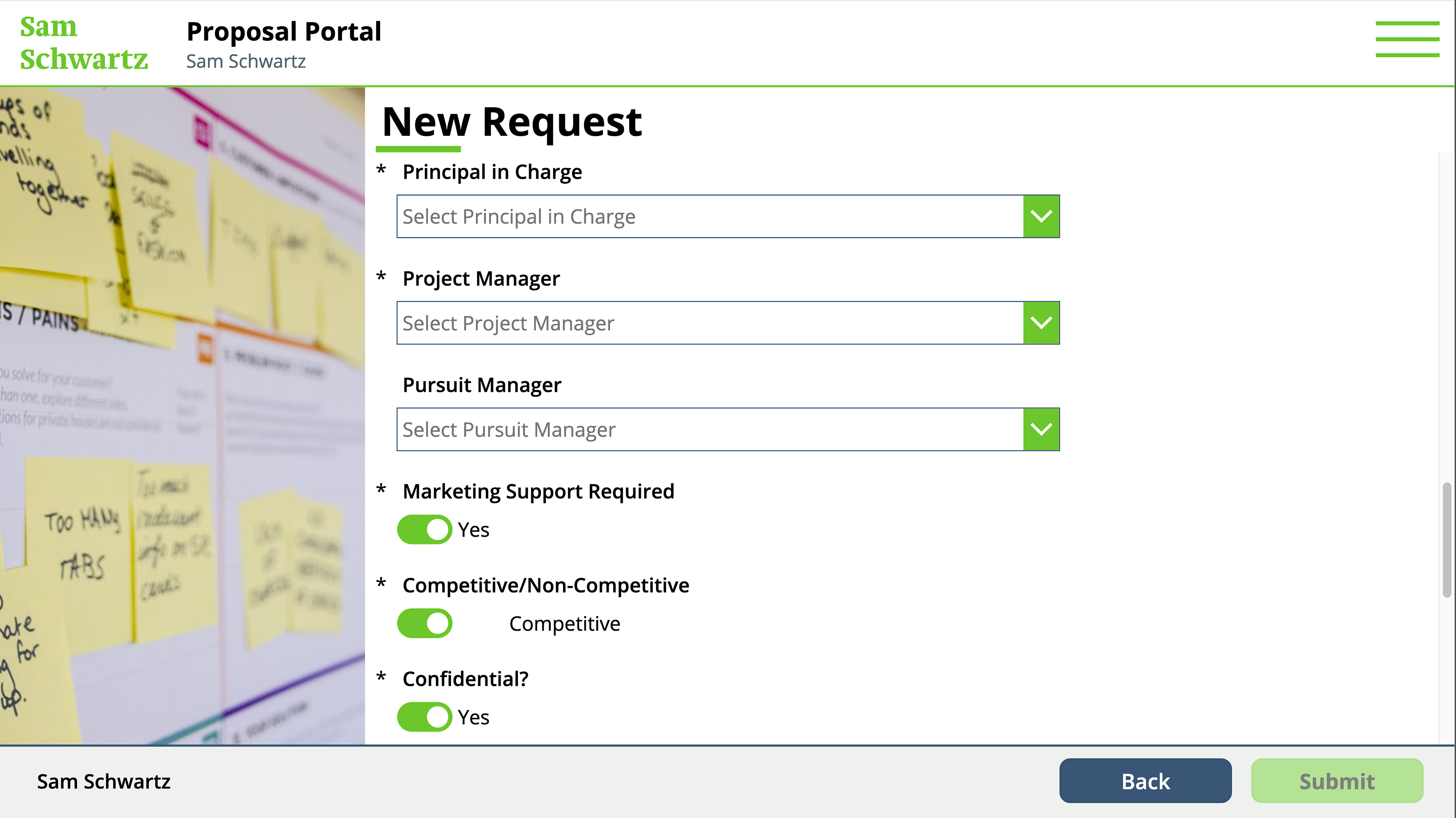
New Request (4/6)
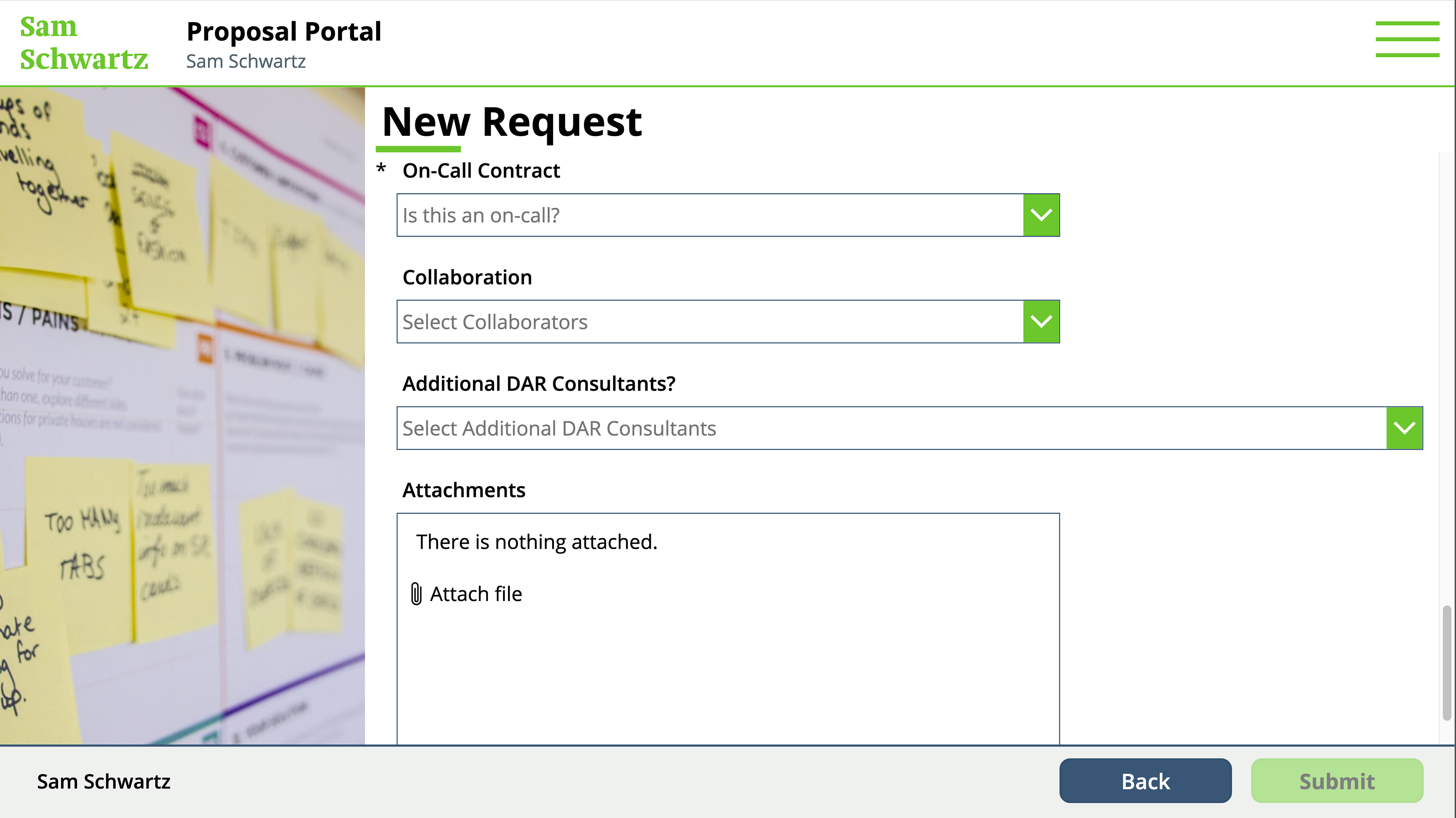
New Request (5/6)
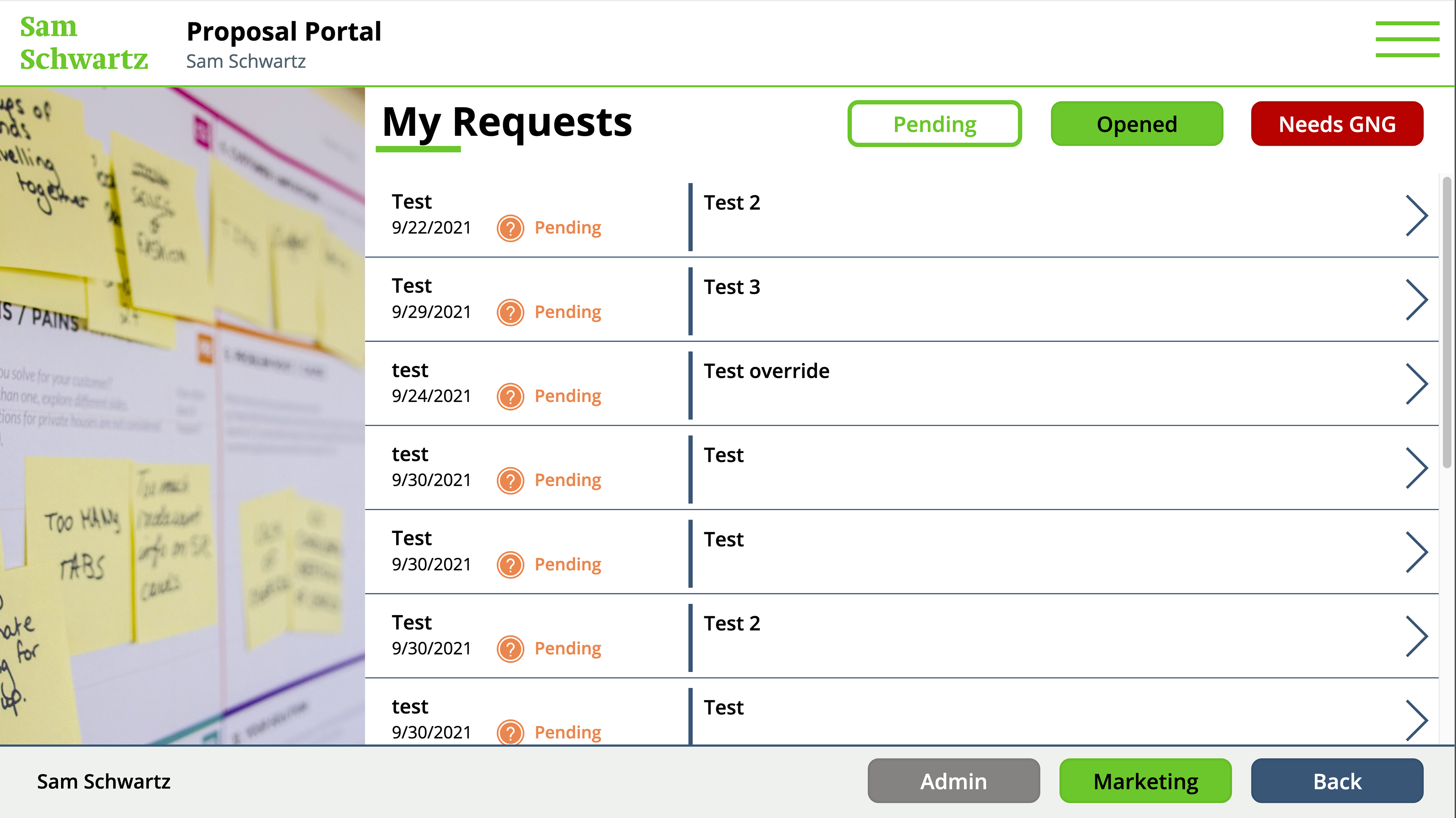
My Requests: Pending
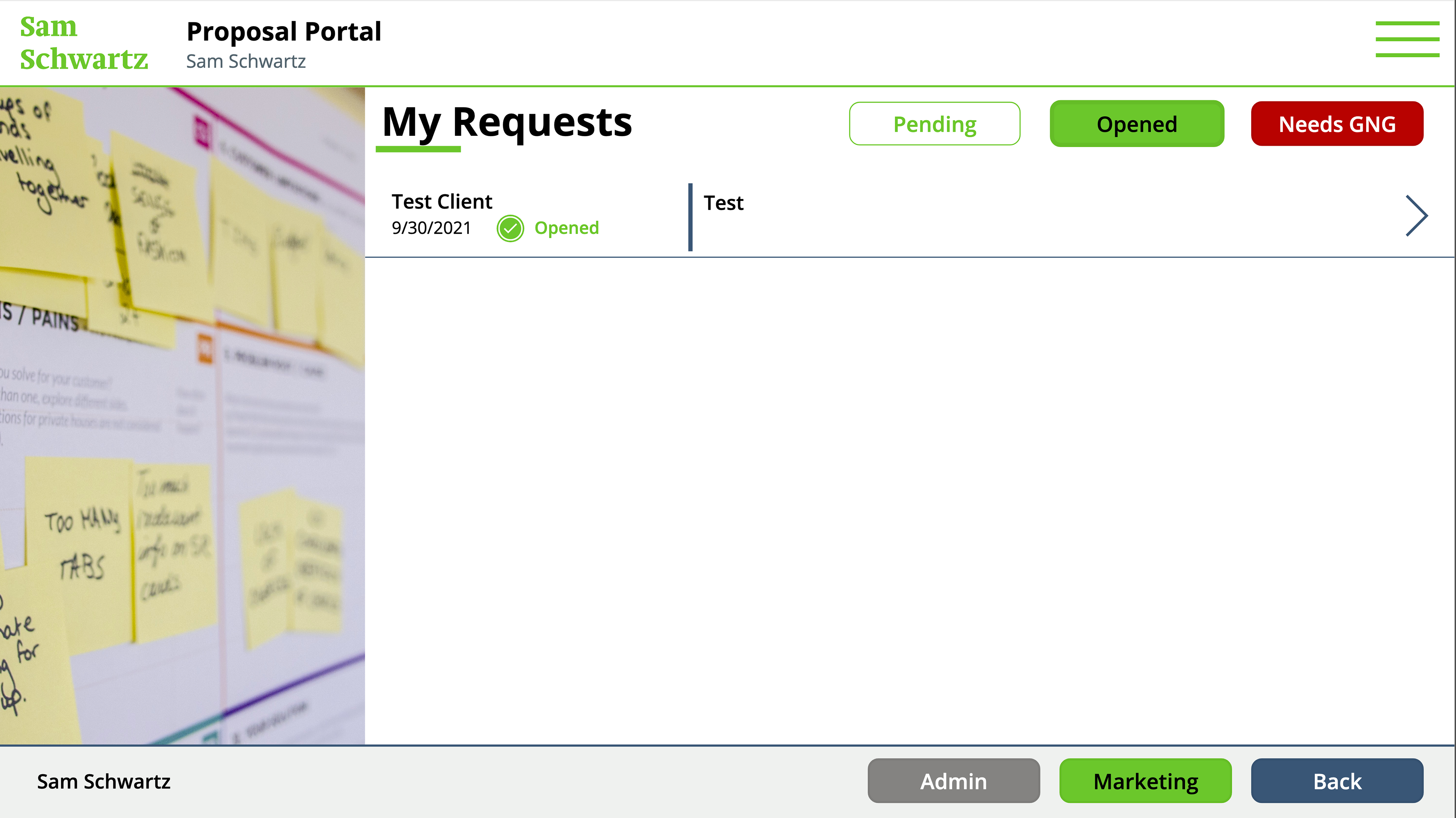
My Requests: Approved
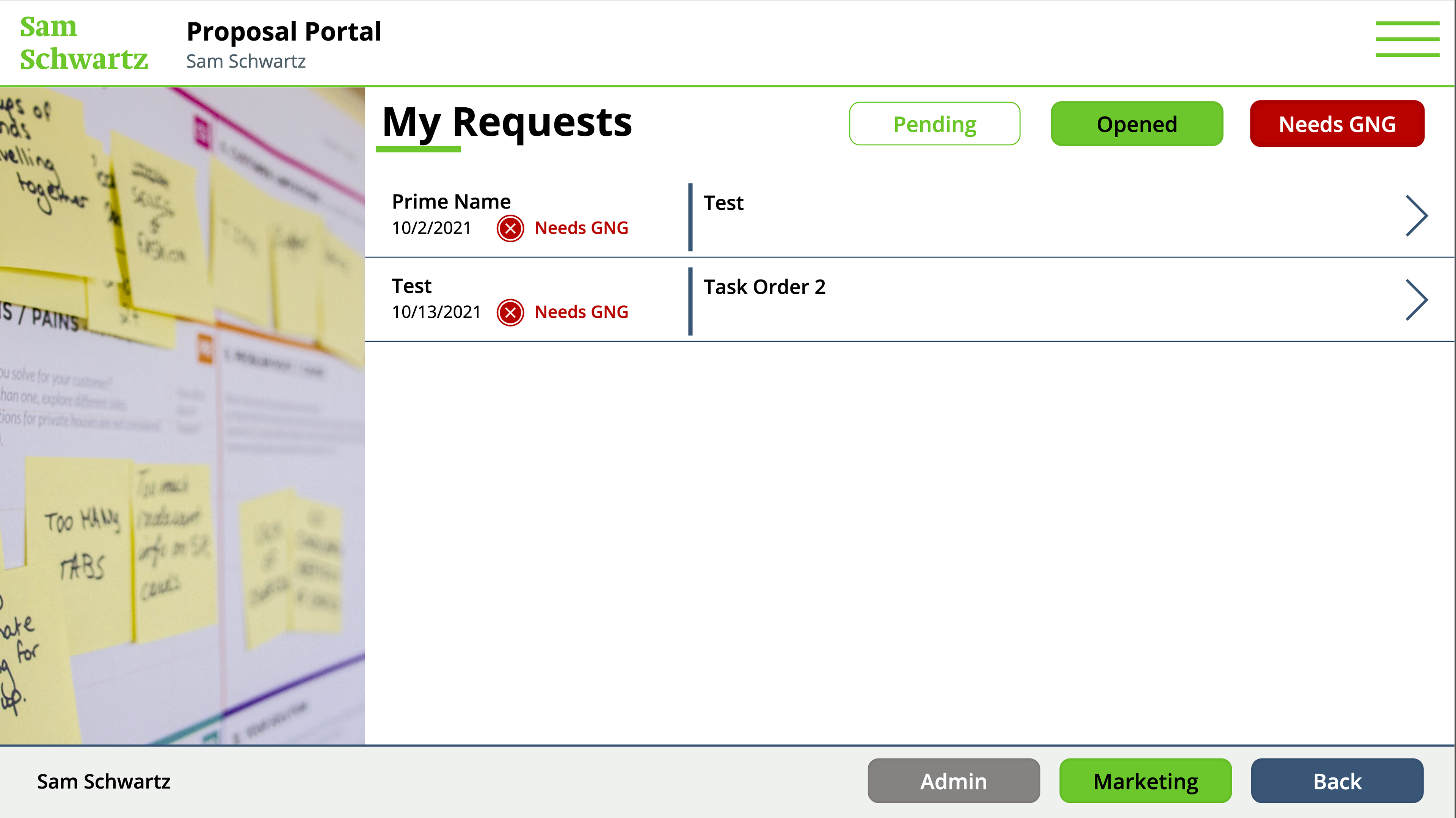
My Requests: Denied (Needs Go/No Go)
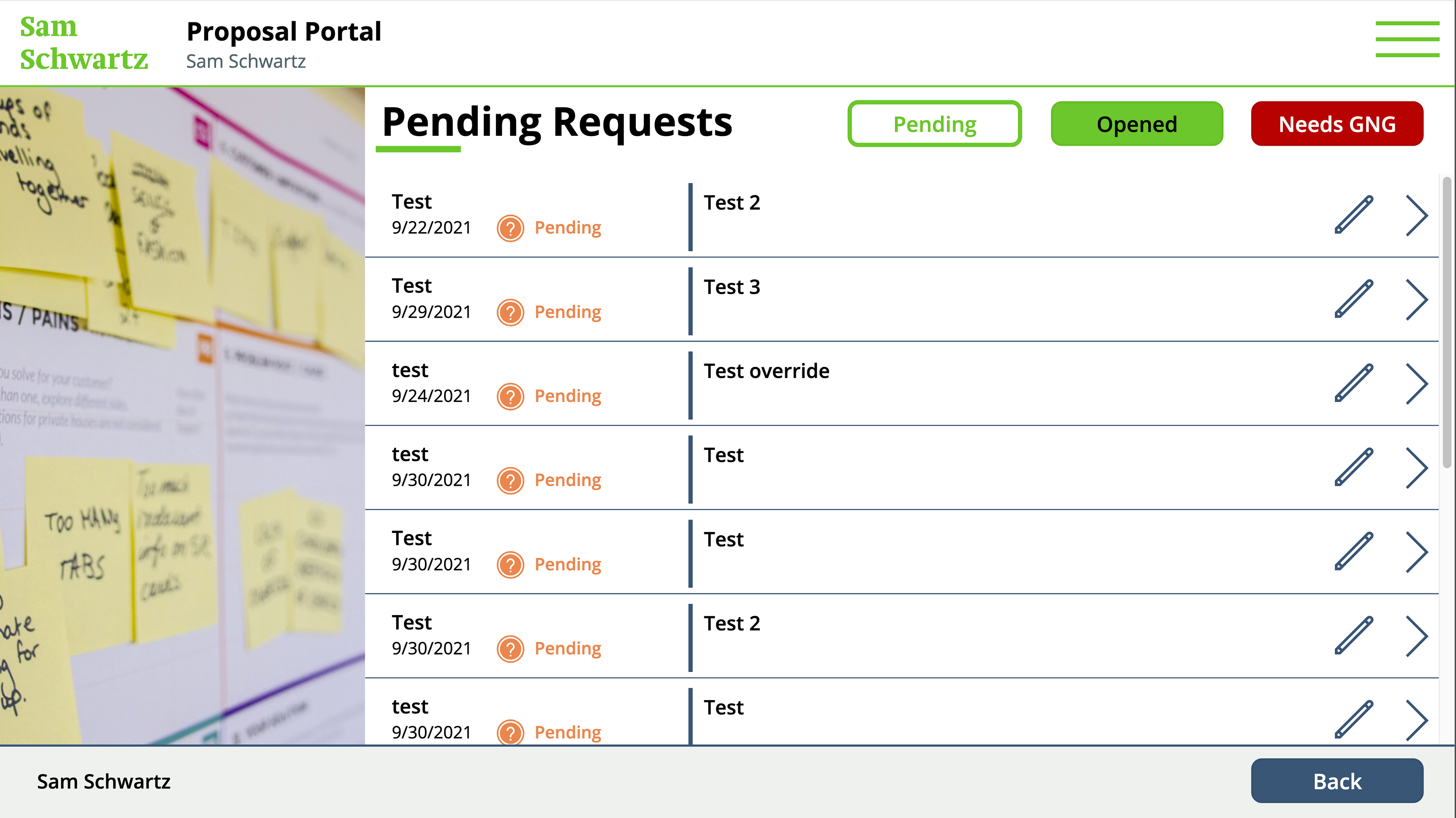
Marketing View: Pending Requests
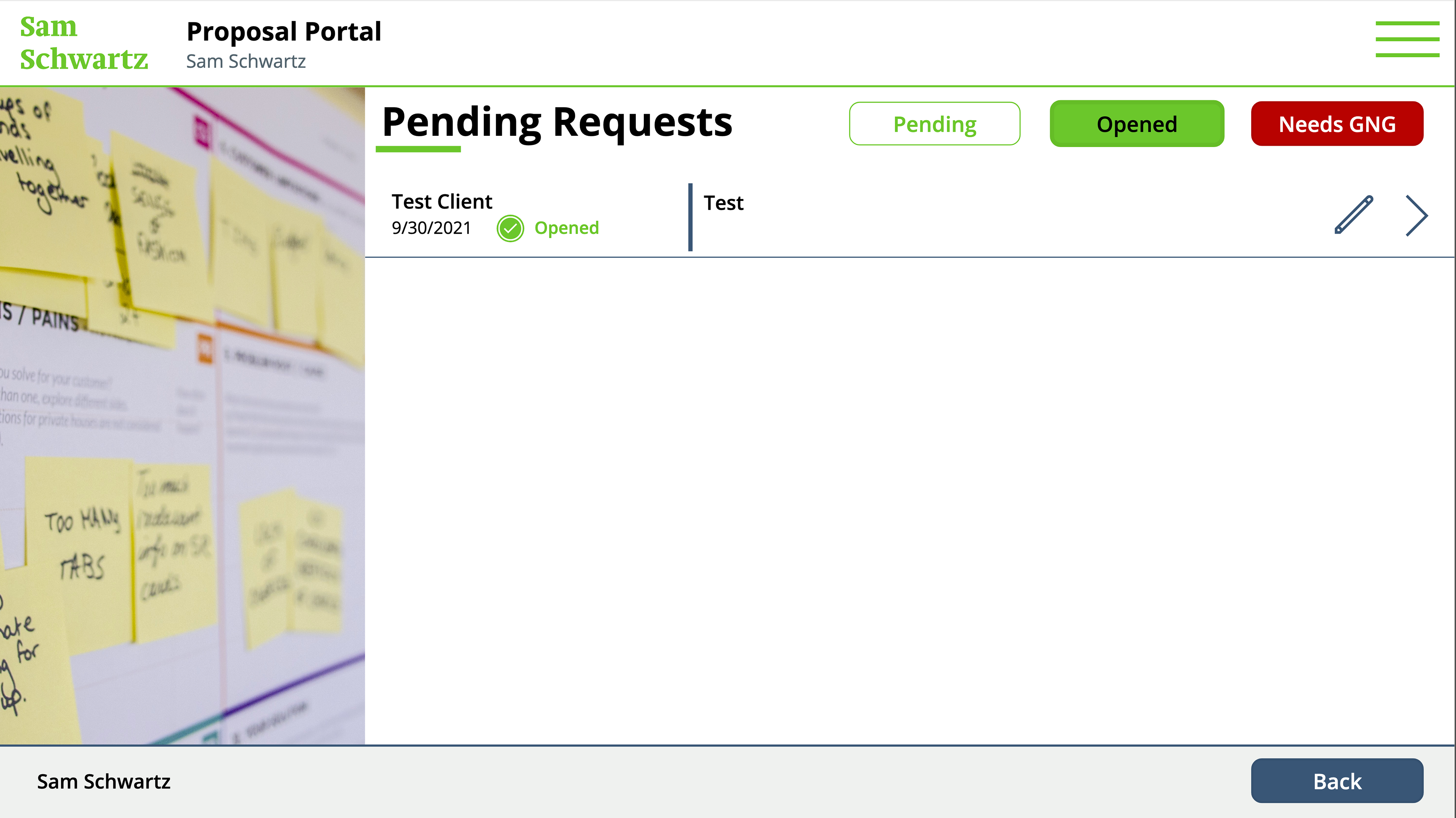
Marketing View: Opened Requests
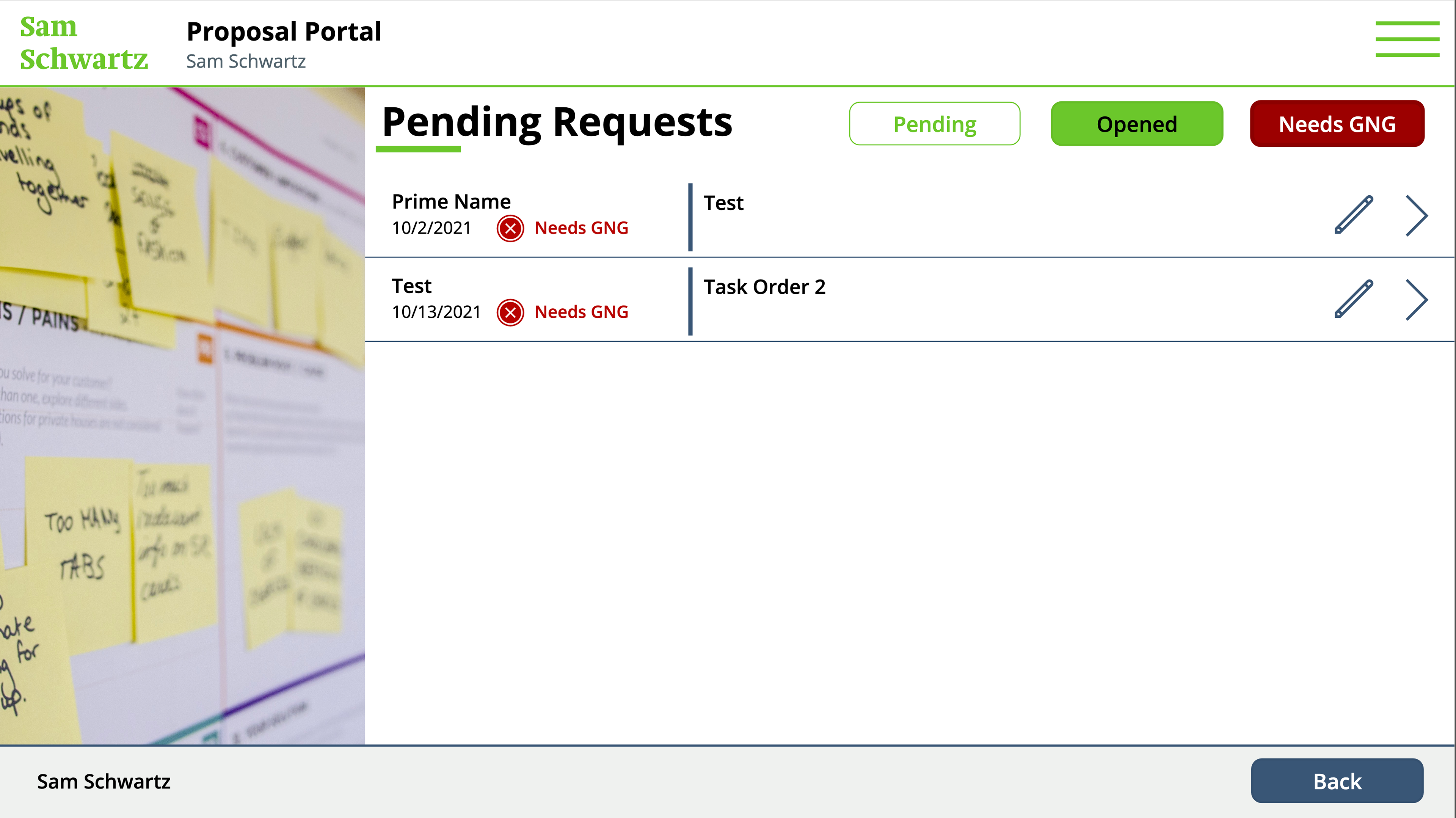
Marketing View: Requests that Require Go/No Go
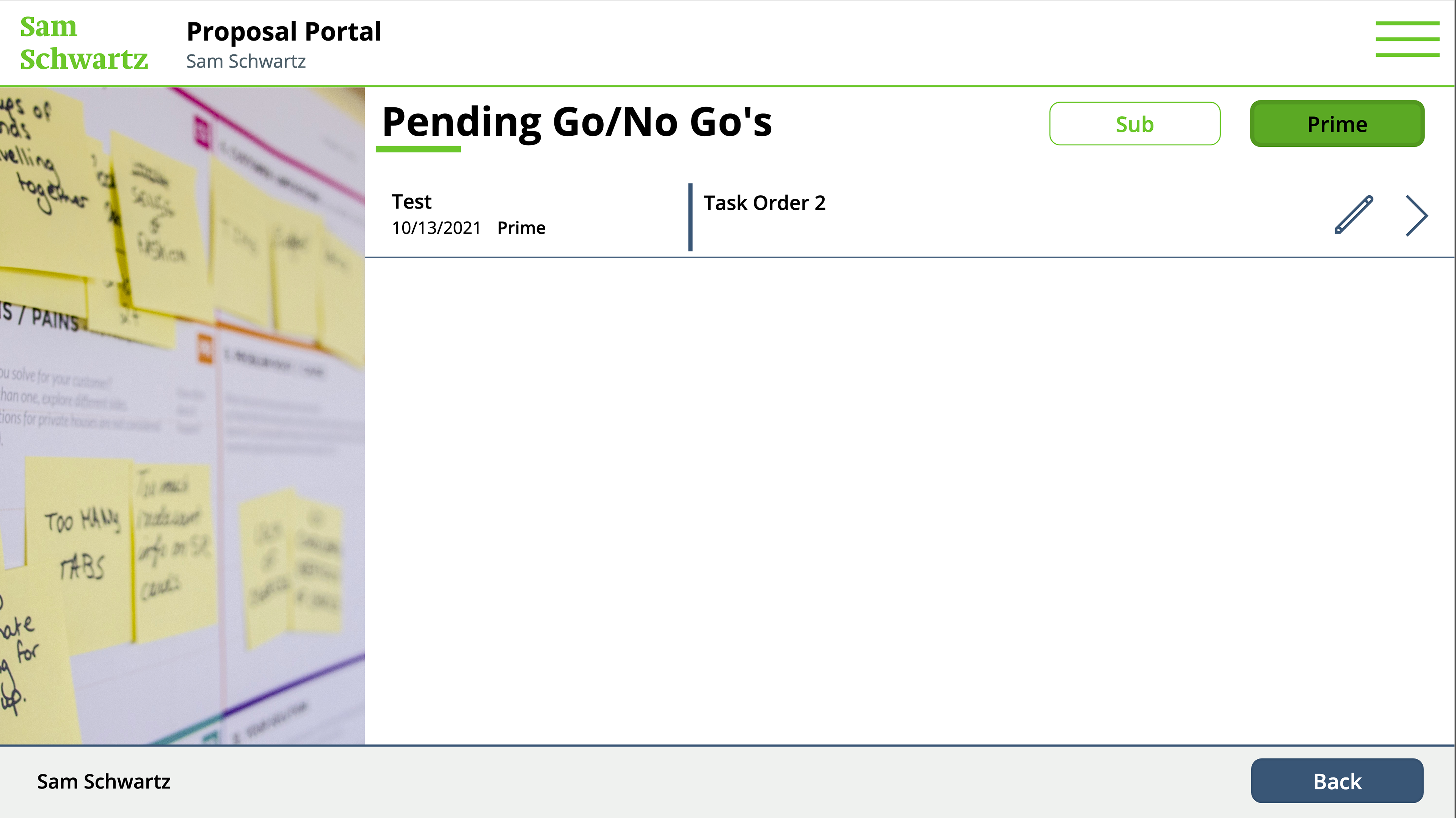
GNG Review Team Screen: Prime Pursuits
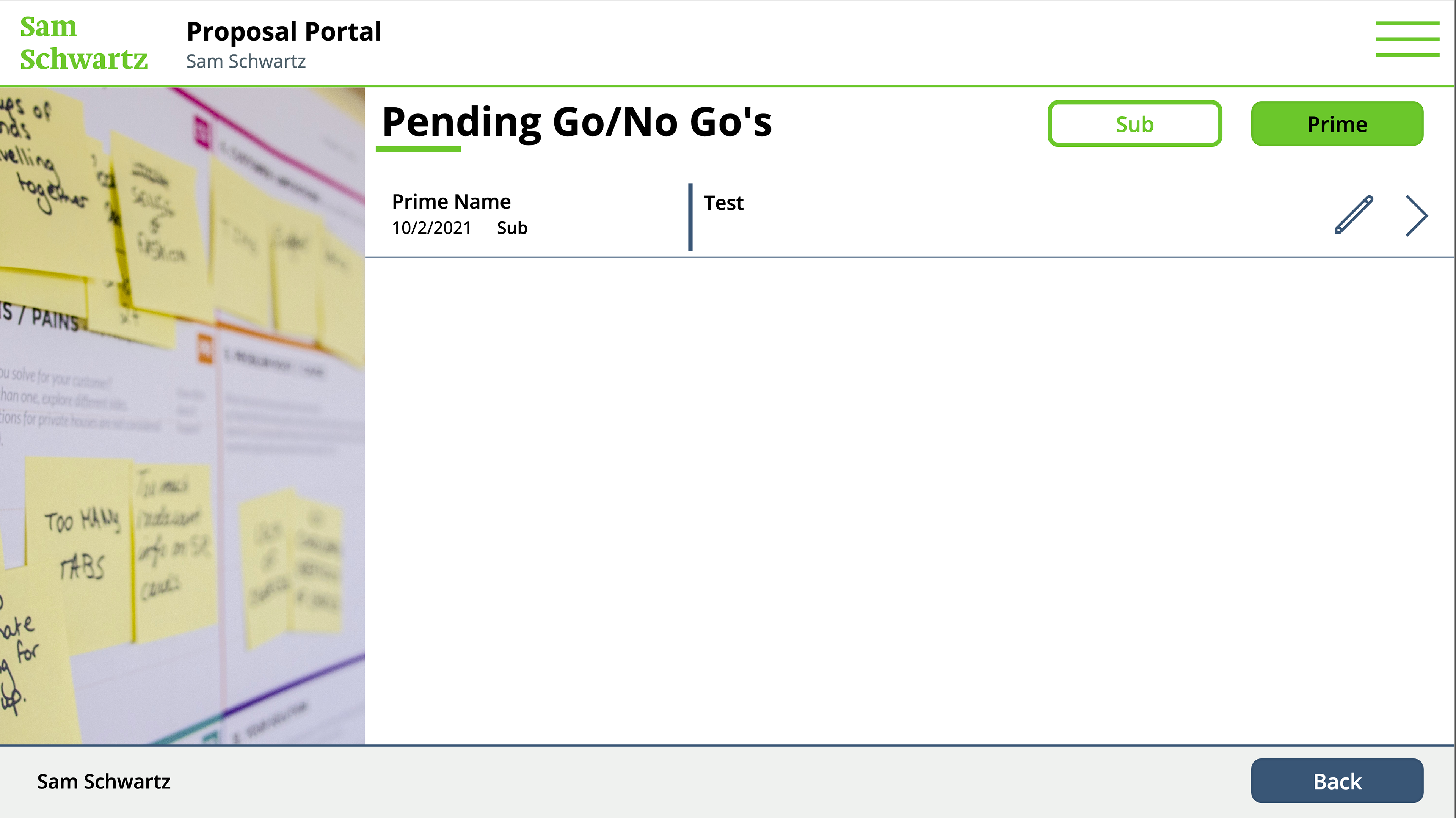
GNG Review Team Screen: Subconsultant Pursuits
Click through for larger views of each of these screens
Purchase Order Request
For requests for purchase orders, staff can now use this app to request a purchase order, officially starting the process with the Accounting Department. Accounting receives a notification upon submission, which automatically generates a Purchase Order Number, and they can finalize the process. All of this information is also compiled in a SharePoint List.
Home Screen
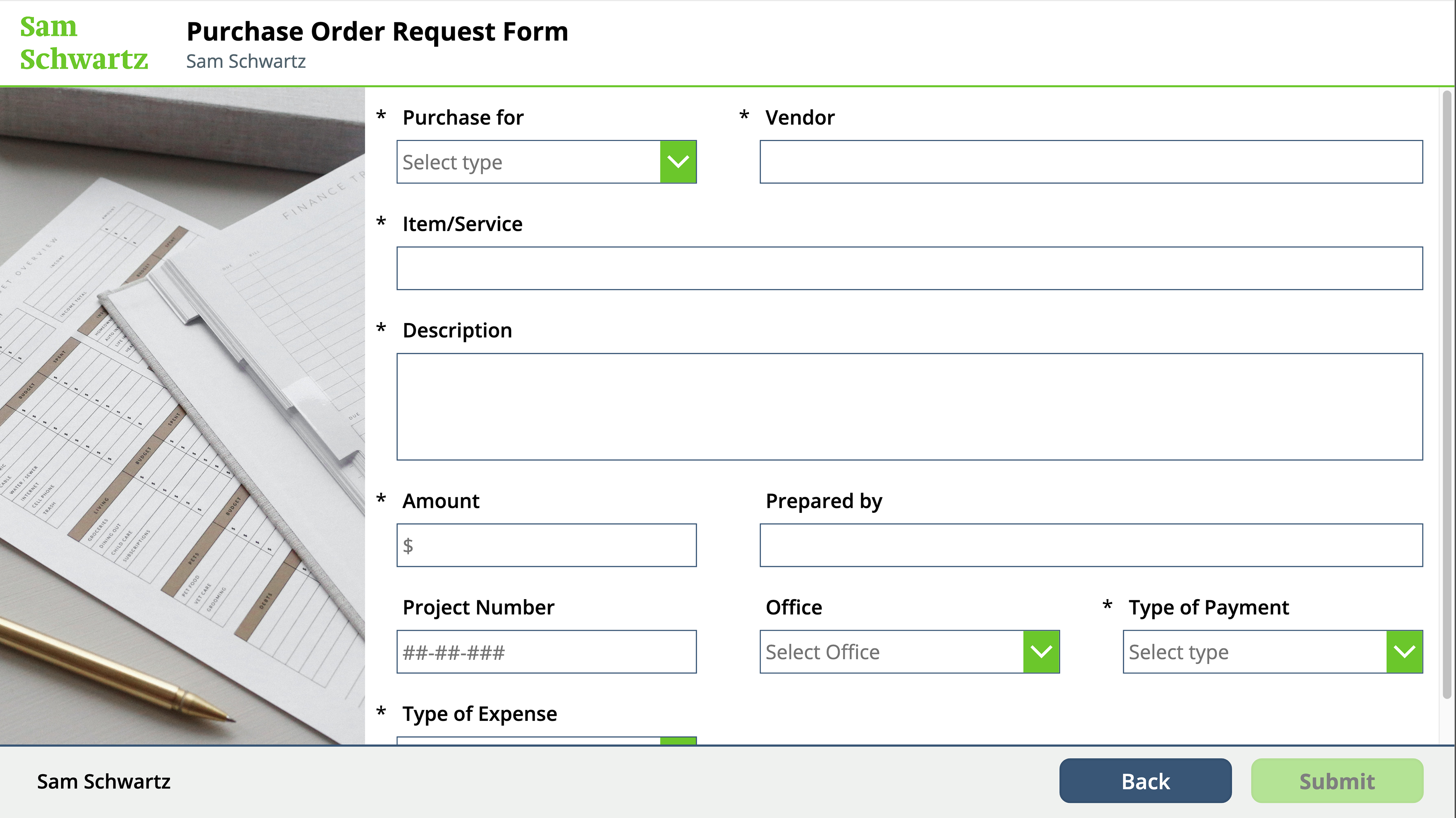
Purchase Order Request (1/2)
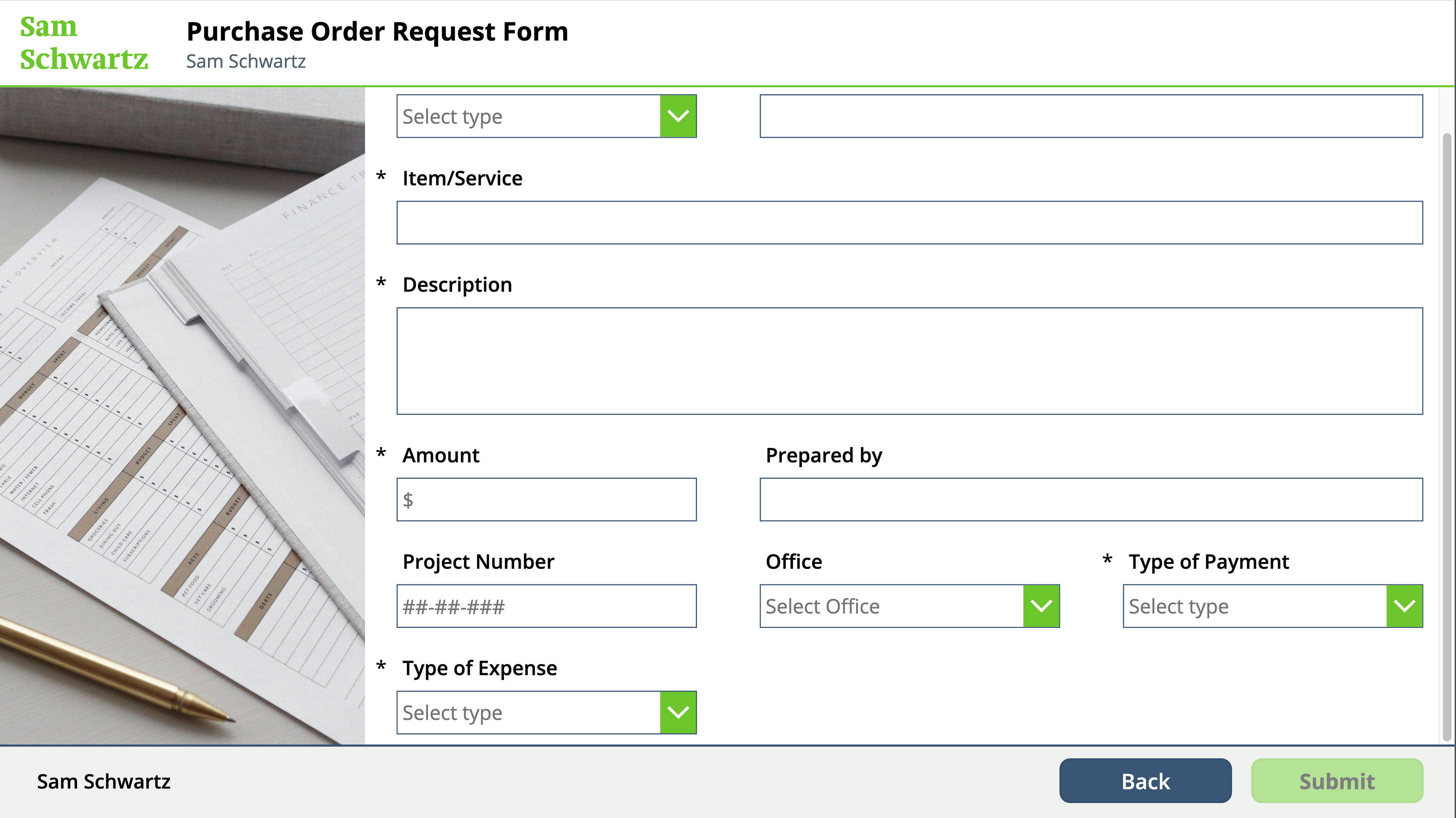
Purchase Order Request (2/2)
Click through for larger views of each of these screens